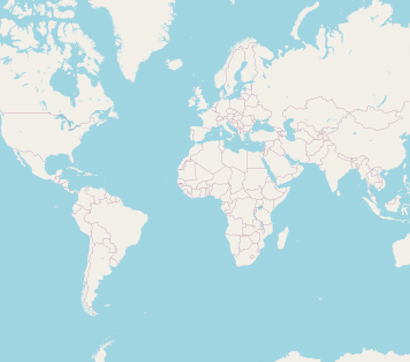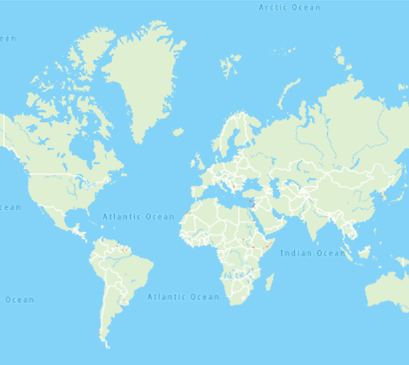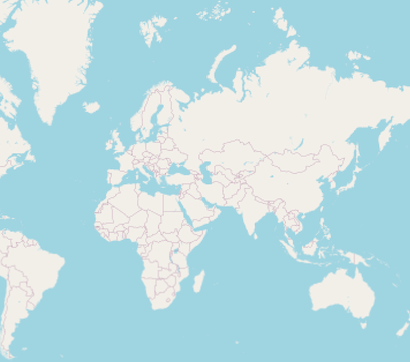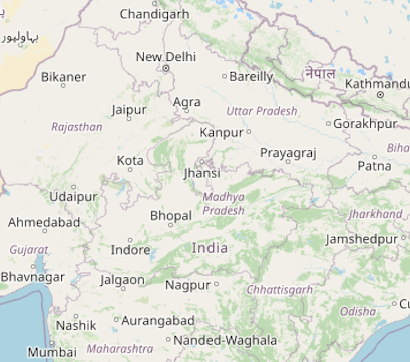8.6 KiB
| layout | title | description | platform | control | documentation |
|---|---|---|---|---|---|
| post | Tile Layer in Flutter Maps widget | Syncfusion | Learn here all about adding the Tile Layer feature of Syncfusion Flutter Maps (SfMaps) widget and more. | Flutter | SfMaps | ug |
Tile Layer in Flutter Maps (SfMaps)
The tile layer renders the tiles returned from web map tile services such as Bing Maps, OpenStreetMaps, Google Maps, TomTom, etc.
Setting URL template
The MapTileLayer needs to be added in the layers collection in SfMaps. The URL of the providers must be set in the MapTileLayer.urlTemplate property.
The urlTemplate property accepts the URL in WMTS format i.e. {z} — zoom level, {x} and {y} — tile coordinates. This URL might vary slightly depends on the providers. The formats can be,
https://example_provider/{z}/{x}/{y}.png,
https://example_provider/z={z}/x={x}/y={y}.png,
https://example_provider/z={z}/x={x}/y={y}.png?key=subscription_key, etc.
We will replace the {z}, {x}, {y} internally based on the current focal latitude and longitude and the zoom level.
N> Some of the providers may need subscription key. Please include them in the urlTemplate itself as mentioned in the above example. Please note that the format may vary between each map providers. You can check the exact URL format needed for the providers on their official websites.
Adding OSM/OpenStreetMap
The OpenStreetMap is one of the tile/image providers which can be used free of cost. It returns map tiles for the requested coordinates for every requests. The url format of the OSM map provider as shown in the below code snippet.
N> Though the OpenStreetMap is free of cost, we recommend you check the licensing terms and conditions once before using it.
{% tabs %} {% highlight Dart %}
@override Widget build(BuildContext context) { return SfMaps( layers: [ MapTileLayer( urlTemplate: 'https://tile.openstreetmap.org/{z}/{x}/{y}.png', ), ], ); }
{% endhighlight %} {% endtabs %}
Adding Bing maps
An additional step is required for the Bing maps. The format of the required URL varies from the other tile services. Hence, we have added a top-level getBingUrlTemplate method which returns the URL in the required format. The subscription key is needed for bing maps. You can create an API key by following the steps mentioned in this link and append this key to the bing map url before pass it to the getBingUrlTemplate method. You can use the URL returned from this method to pass it to the urlTemplate property.
Some of the providers provide different map types. For example, Bing Maps provide map types like Road, Aerial, AerialWithLabels etc. These types too can be passed in the urlTemplate itself as shown in the below example. You can check the official websites of the tile providers to know about the available types and the code for it.
{% tabs %} {% highlight Dart %}
@override Widget build(BuildContext context) { return FutureBuilder( future: getBingUrlTemplate( 'https://dev.virtualearth.net/REST/V1/Imagery/Metadata/RoadOnDemand?output=json&uriScheme=https&include=ImageryProviders&key=YOUR_KEY'), builder: (context, snapshot) { if (snapshot.hasData) { return SfMaps( layers: [ MapTileLayer( urlTemplate: snapshot.data as String, ), ], ); } return CircularProgressIndicator(); } ); }
{% endhighlight %} {% endtabs %}
Other map tile providers
Our tile layer is not limited or specific to any of the tile providers mentioned here. It supports requesting tiles from any of the tile providers using the unique URL for respective tile providers and renders them.
For other map providers like TomTom, MapBox etc., you can check the respective official websites and provide the url in the format mentioned in the Setting URL template section.
Below is the example of adding TomTom map. You can get the TomTom API key from this link.
{% tabs %} {% highlight Dart %}
@override Widget build(BuildContext context) { return SfMaps( layers: [ MapTileLayer( urlTemplate: 'http://api.tomtom.com/map/1/tile/basic/main/{z}/{x}/{y}.png?key=subscription_key', ), ], ); }
{% endhighlight %} {% endtabs %}
Changing the center latitude and longitude
You can set the initial focalLatLng by setting the MapTileLayer.initialFocalLatLng property. It represents the initial focal latitude and longitude position of the map layer.
Based on the size of the SfMaps widget, initialFocalLatLng and initialZoomLevel number of initial tiles needed in the view port alone will be rendered. Refer this section for enabling zooming and panning.
This property cannot be changed dynamically. Defaults to MapLatLng(0.0, 0.0).
{% tabs %} {% highlight Dart %}
@override Widget build(BuildContext context) { return SfMaps( layers: [ MapTileLayer( urlTemplate: 'https://tile.openstreetmap.org/{z}/{x}/{y}.png', initialFocalLatLng: MapLatLng(27.1751, 50.0421), ), ], ); }
{% endhighlight %} {% endtabs %}
Changing the initial zoom level
You can set the initial zoom level by setting the MapTileLayer.initialZoomLevel property. By default, it will be 1. The current zoom level can be obtained from the MapZoomPanBehavior.zoomLevel.
This property cannot be changed dynamically.
{% tabs %} {% highlight Dart %}
@override Widget build(BuildContext context) { return SfMaps( layers: [ MapTileLayer( urlTemplate: 'https://tile.openstreetmap.org/{z}/{x}/{y}.png', initialFocalLatLng: MapLatLng(27.1751, 78.0421), initialZoomLevel: 5, ), ], ); }
{% endhighlight %} {% endtabs %}
Markers
You can add markers in the tile layer. The procedure is very similar to the shape layer. Kindly refer the markers section.
N> You can refer to our Flutter Maps feature tour page for its groundbreaking feature representations. You can also explore our Flutter Maps TileLayer example that shows how to configure a Maps in Flutter.