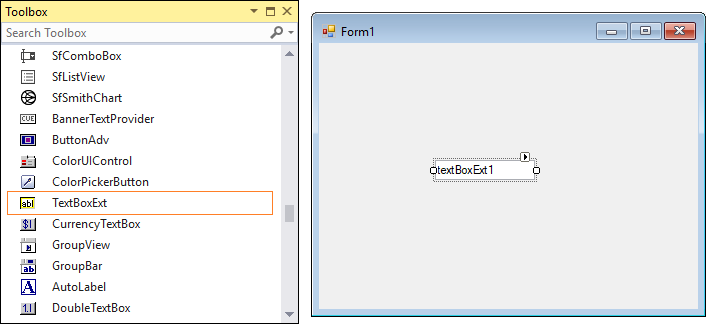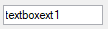4.4 KiB
| layout | title | description | platform | control | documentation |
|---|---|---|---|---|---|
| post | Getting Started with Windows Forms TextBox control | Syncfusion | Learn here about getting started with Syncfusion Windows Forms TextBox control, its elements and more details. | WindowsForms | TextBoxExt | ug |
Getting Started with Windows Forms TextBox
This section briefly describes how to create a new Windows Forms project in Visual Studio and add TextBoxExt with its basic functionalities.
Assembly deployment
Refer to the control dependencies section to get the list of assemblies or the details of NuGet package that needs to be added as reference to use the control in any application.
Refer to this documentation to find more details about installing nuget packages in a Windows Forms application.
Creating application with TextBoxExt
In this walk through, users will create new WinForms application that contains TextBoxExt control.
Creating the project
Create new Windows Forms Project in Visual Studio to display TextBoxExt with different text settings.
Adding the TextBoxExt control via designer
The TextBoxExt control can be added to the application by dragging it from the toolbox and dropping it in designer. The required assembly references will be added automatically.
Adding the TextBoxExt control via code
In order to add control manually, do the below steps,
- Add the following assembly reference to the project.
- Syncfusion.Shared.Base
- Include the required namespace.
{% tabs %}
{% highlight C# %}
using Syncfusion.Windows.Forms.Tools;
{% endhighlight %}
{% highlight vb %}
Imports Syncfusion.Windows.Forms.Tools
{% endhighlight %}
{% endtabs %}
- Create the TextBoxExt control instance, and add it to the form.
{% tabs %}
{% highlight C# %}
TextBoxExt textBoxExt1 = new TextBoxExt(); textBoxExt1.Text = "textboxext1"; this.Controls.Add(textBoxExt1);
{% endhighlight %}
{% highlight vb %}
Dim textBoxExt1 As New TextBoxExt() textBoxExt1.Text = "textboxext1" Me.Controls.Add(textBoxExt1)
{% endhighlight %}
{% endtabs %}
Size
The size to the TextBoxExt control can be applied using the following properties:
{% tabs %}
{% highlight C# %}
textBoxExt1.MinimumSize = new System.Drawing.Size(267, 104); textBoxExt1.MaximumSize = new System.Drawing.Size(267, 104);
{% endhighlight %}
{% highlight vb %}
textBoxExt1.MaximumSize = New System.Drawing.Size(267, 104) textBoxExt1.MinimumSize = New System.Drawing.Size(267, 104)
{% endhighlight %}
{% endtabs %}
Multiline
The TextBoxExt control can be customized to display multiline text using the following properties:
- Multiline - Spans the text of the edit control to more than one line.
- WordWrap - Indicates whether the lines are automatically word-wrapped for the multiline edit controls.
- ScrollBars - Enables scrollbars when the text overflows the size of the text box. The available options are horizontal, vertical, both, and none.
{% tabs %}
{% highlight C# %}
textBoxExt1.Multiline = true; textBoxExt1.WordWrap = true; textBoxExt1.ScrollBars = System.Windows.Forms.ScrollBars.Vertical;
{% endhighlight %}
{% highlight vb %}
textBoxExt1.Multiline = True textBoxExt1.WordWrap = True textBoxExt1.ScrollBars = System.Windows.Forms.ScrollBars.Vertical
{% endhighlight %}
{% endtabs %}