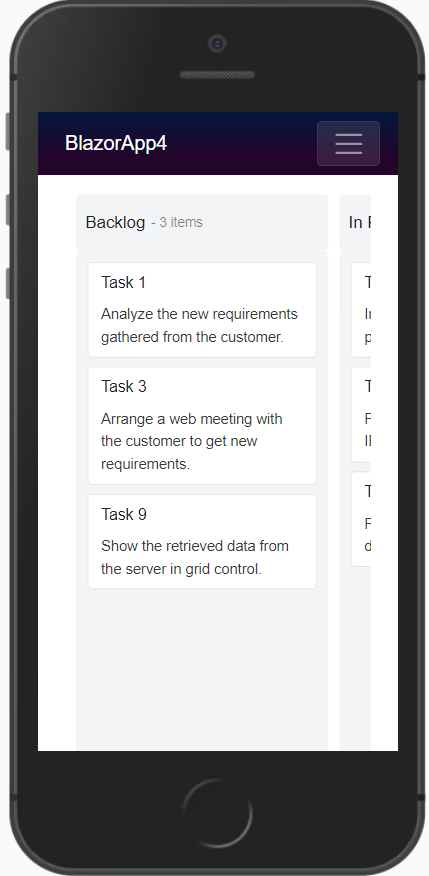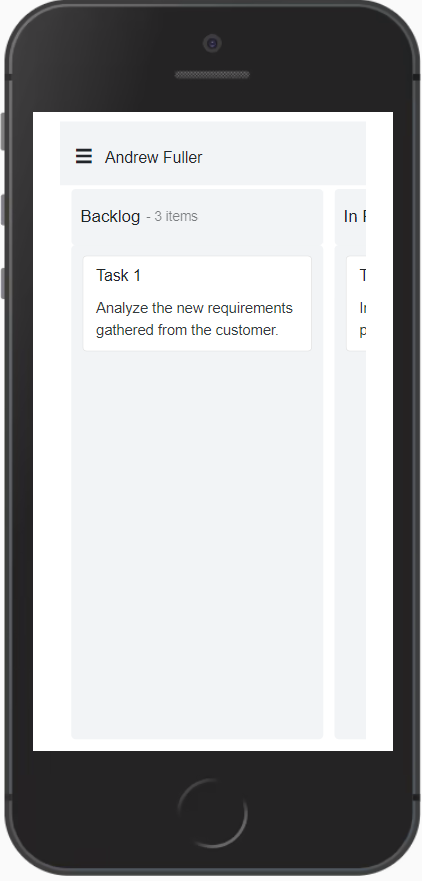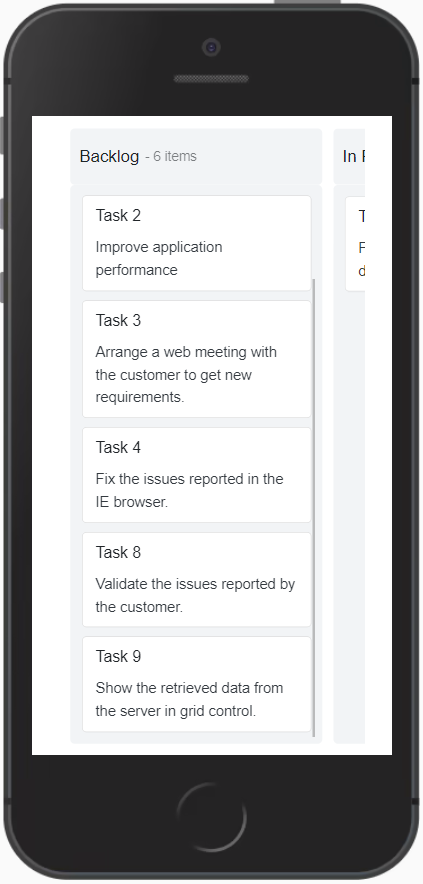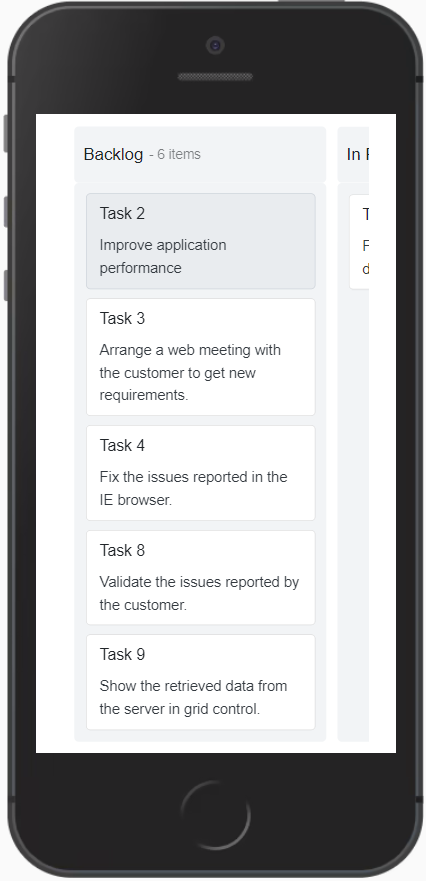1.8 KiB
| layout | title | description | platform | control | documentation |
|---|---|---|---|---|---|
| post | Responsive Mode in Blazor Kanban Component | Syncfusion | Checkout and learn here all about Responsive Mode in Syncfusion Blazor Kanban component and much more. | Blazor | Kanban | ug |
Responsive Mode in Blazor Kanban Component
The Kanban component has support for responsive behavior based on the client browser's width and height.
Layouts
Possible layouts are:
- Default Layout
- Swimlane Layout
Default Layout
Kanban user interface is customized and redesigned for the best view on small screens. In responsive mode, the first column occupies 80% and the second column occupies 20% of the screen layout. Tap and hold the Kanban card to drag and drop it. Swipe left or right to view the columns.
Swimlane Layout
Kanban swimlane header is rendered with menu icon on top of the kanban board. It will show all the available swimlane groups of the header text with a popup when clicking the menu icon. Swimlane selected grouped header text resultant data is rendered on the Kanban board. By default, the first swimlane grouped header text is selected and the resultant data is shown on the Kanban board. The Kanban board data will be changed when changing the swimlane group header text.
Scrolling
Column scrolling will be shown when exceeding the screen size in the columns.
Selection
Select particular cards in the Kanban board by tapping the card.
Single Selection
Single card will be selected when you tap the card once and the selection will be removed when you select another card.