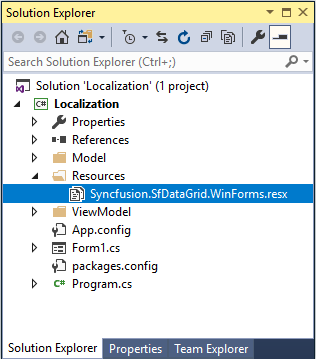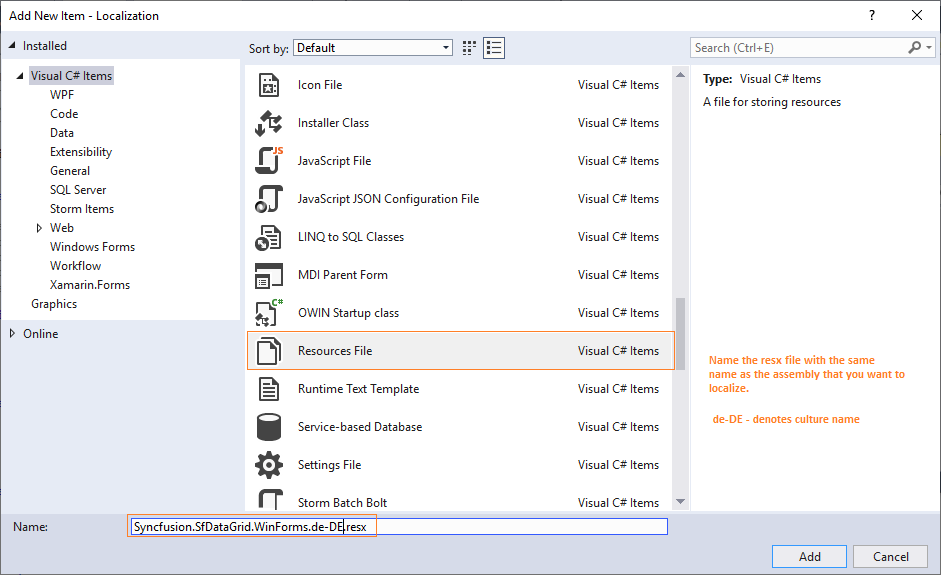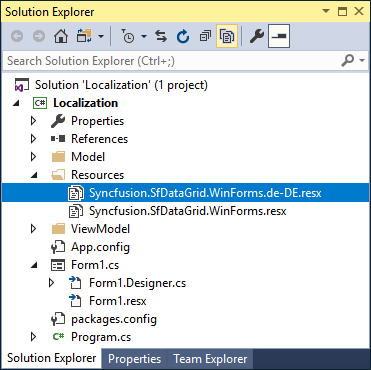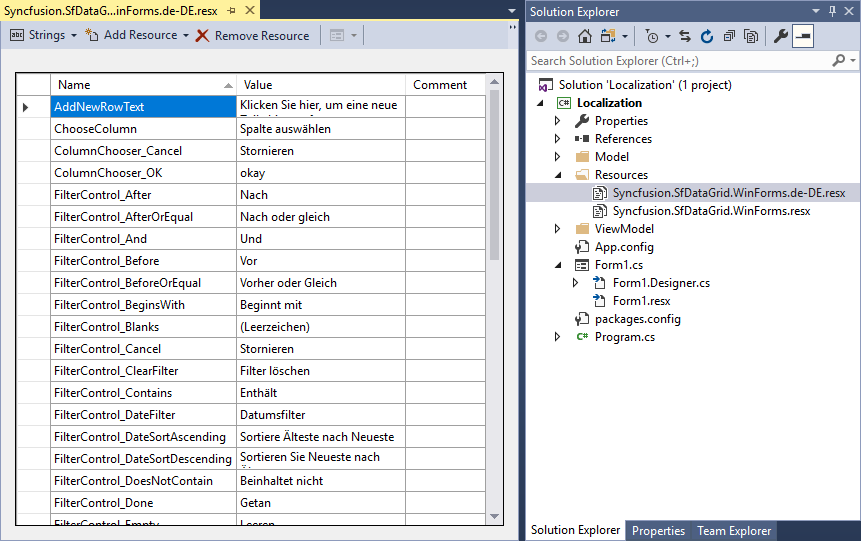|
|
||
|---|---|---|
| Syncfusion.Barcode.Windows | ||
| Syncfusion.Chart.Windows | ||
| Syncfusion.Core.WinForms | ||
| Syncfusion.Diagram.Utility.Windows | ||
| Syncfusion.Diagram.Windows | ||
| Syncfusion.Edit.Windows | ||
| Syncfusion.Grid.Grouping.Windows | ||
| Syncfusion.Grid.Windows | ||
| Syncfusion.GridHelperClasses.Windows | ||
| Syncfusion.HTMLUI.Windows | ||
| Syncfusion.PdfViewer.Windows | ||
| Syncfusion.PdfViewer.Windows.ClientProfile | ||
| Syncfusion.PivotAnalysis.Windows | ||
| Syncfusion.PivotChart.Windows | ||
| Syncfusion.PivotShared.Windows | ||
| Syncfusion.Schedule.Windows | ||
| Syncfusion.Scripting.Windows | ||
| Syncfusion.SfBarcode.Windows | ||
| Syncfusion.SfDataGrid.WinForms | ||
| Syncfusion.SfInput.WinForms | ||
| Syncfusion.SfListView.WinForms | ||
| Syncfusion.SfSmithChart.WinForms | ||
| Syncfusion.Shared.Base | ||
| Syncfusion.Spreadsheet.Windows | ||
| Syncfusion.Tools.Windows | ||
| README.md | ||
README.md
Localization of Syncfusion WF controls using .resx files
This respository contains the default resources file (.resx) of Syncfusion Windows Forms libraries. You can use this resource files to localize the strings for any selected language.
Localization of Syncfusion Windows Forms Controls
Localization is the process of translating the application resources into different language for the specific cultures. You can localize the syncfusion Windows Forms Controls by adding resource file for each language.
Changing application culture
When you are changing the application culture, then you can localize the application based on application culture by creating .resx file.
public Form1()
{
System.Threading.Thread.CurrentThread.CurrentCulture = new System.Globalization.CultureInfo("de-DE");
System.Threading.Thread.CurrentThread.CurrentUICulture = new System.Globalization.CultureInfo("de-DE");
InitializeComponent();
}
Creating .resx files
You can create .resx files for any languages by following steps,
-
Right click your project and click
New Folderand set name asResources. -
Add default resource file of libraries you are using to
Resourcesfolder.
Consider you are using
SfDataGridcontrol in your application. Then you need to copy and includeSyncfusion.SfDataGrid.WinForms.resx(sinceSfDataGridpresent inSyncfusion.SfDataGrid.WinFormslibrary) file in your application underResourcesfolder. So, now you can know the key names and values of default strings used inSyncfusion.SfDataGrid.WinForms.dlllibrary.
- Now, right click on
Resourcesfolder and selectAddand thenNew Item. In theAdd New Itemwizard, selectResources Fileoption and name the file name asSyncfusion.SfDataGrid.WinForms.<culture name>.resx. For example, you have to give name asSyncfusion.SfDataGrid.WinForms.de-DE.resxforGermanculture. In the same way, add new resource files for other libraries used in your application.
- Now, select
Addand add resource file for german culture inResourcesfolder.
- Now, you can copy the key names from default resource files and change its corresponding value based on the culture, the resource file targets.
Download demo from GitHub
Editing default culture settings
You can change the default string of any control by adding the default .resx files (from GitHub) to Resources folder of your application. Syncfusion Windows Forms controls reads the default string from the .resx files of application if its added.