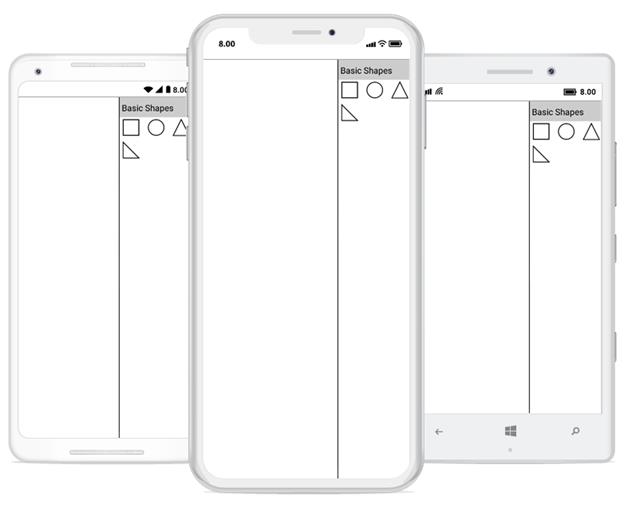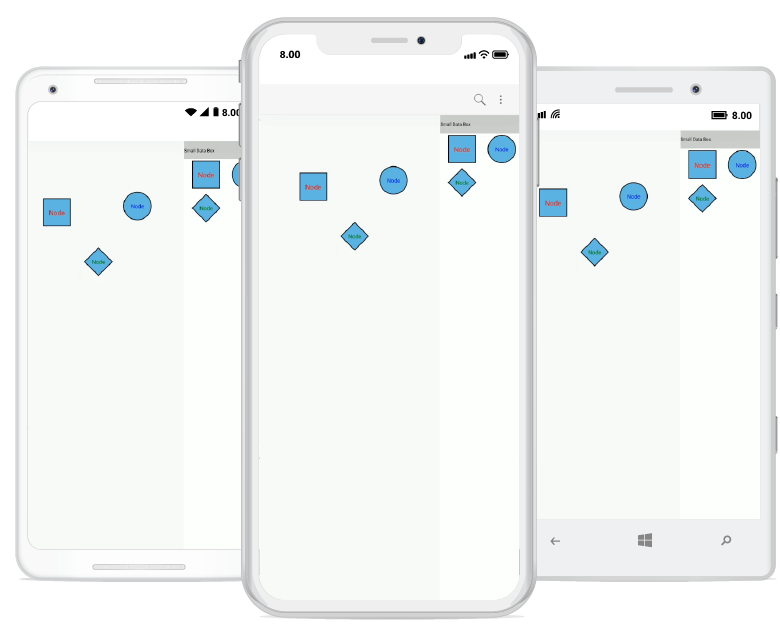21 KiB
| title | description | platform | control | documentation | keywords |
|---|---|---|---|---|---|
| Stencil in Xamarin Diagram control | Syncfusion | Learn here all about Stencil support in Syncfusion Xamarin Diagram (SfDiagram) control, its elements and more. | Xamarin | Diagram | ug |
Stencil in Xamarin Diagram (SfDiagram)
Stencil has a collection of Symbols. Stencil is used to clone the desired symbol by dragging it from the Stencil and dropping it into the SfDiagram. Each symbol can be grouped together by using the SymbolGroup . {% tabs %} {% highlight xml %}
xmlns:sfDiagram="clr-namespace:Syncfusion.SfDiagram.XForms;assembly=Syncfusion.SfDiagram.XForms" {% endhighlight %} {% endtabs %}
Add default shapes into stencil
The following example illustrates how to add the Symbol into a Collection: {% tabs %} {% highlight xml %} <ContentPage.Resources>
<control:SymbolCollection x:Key="collection">
<control:Node Height="50" Width="50" ShapeType="Rectangle" >
<control:Node.Style>
<control:Style>
<control:Style.Brush>
<control:SolidBrush FillColor="White" />
</control:Style.Brush>
</control:Style>
</control:Node.Style>
</control:Node>
<control:Node Height="50" Width="50" ShapeType="Ellipse" >
<control:Node.Style>
<control:Style>
<control:Style.Brush>
<control:SolidBrush FillColor="White" />
</control:Style.Brush>
</control:Style>
</control:Node.Style>
</control:Node>
<control:Node Height="50" Width="50" ShapeType="Triangle" >
<control:Node.Style>
<control:Style>
<control:Style.Brush>
<control:SolidBrush FillColor="White" />
</control:Style.Brush>
</control:Style>
</control:Node.Style>
</control:Node>
<control:Node Height="50" Width="50" ShapeType="RightAngleTriangle" >
<control:Node.Style>
<control:Style>
<control:Style.Brush>
<control:SolidBrush FillColor="White" />
</control:Style.Brush>
</control:Style>
</control:Node.Style>
</control:Node>
</control:SymbolCollection>
<control:SymbolGroups x:Key="groups">
<control:SymbolGroup SymbolSource="{StaticResource collection}" HeaderName="BasicShapes" />
</control:SymbolGroups>
</ResourceDictionary>
</ContentPage.Resources> <ContentPage.Content> <Grid.ColumnDefinitions> </Grid.ColumnDefinitions>
<control:SfDiagram x:Name="diagram">
</control:SfDiagram>
<control:Stencil x:Name="stencil" SymbolGroups="{StaticResource groups}" Grid.Column="1" >
</control:Stencil>
</Grid>
</ContentPage.Content> {% endhighlight %} {% highlight c# %} //Add Symbols into SymbolCollection SymbolCollection Collection = new SymbolCollection(); Collection.Add(new Node() { Width = 50, Height = 50, ShapeType = ShapeType.Rectangle, Style = new Syncfusion.SfDiagram.XForms.Style() { Brush = new SolidBrush(Color.White) } }); Collection.Add(new Node() { Width = 50, Height = 50, ShapeType = ShapeType.Ellipse, Style = new Syncfusion.SfDiagram.XForms.Style() { Brush = new SolidBrush(Color.White) } }); Collection.Add(new Node() { Width = 50, Height = 50, ShapeType = ShapeType.Triangle, Style = new Syncfusion.SfDiagram.XForms.Style() { Brush = new SolidBrush(Color.White) } }); Collection.Add(new Node() { Width = 50, Height = 50, ShapeType = ShapeType.RightAngleTriangle, Style = new Syncfusion.SfDiagram.XForms.Style() { Brush = new SolidBrush(Color.White) } }); //Add collection into SymbolGroup stencil.SymbolGroups.Add(new SymbolGroup() { SymbolSource = Collection, HeaderName = "BasicShapes" }); {% endhighlight %} {% endtabs %} This Collection will be the SymbolSource to the Stencil. Based on the SymbolSource, the Stencil will populate the Symbols.
Add custom shapes into stencil
The following example illustrates how to add the custom shapes into a Collection:
{% tabs %}
{% highlight c# %}
//Custom shapes
Pen pen = new Pen();
pen.StrokeBrush = new SolidBrush(Color.Red);
pen.StrokeWidth = 2;
SolidBrush brush = new SolidBrush(Color.Yellow);
pen.Brush = brush;
Pen pen1 = new Pen();
pen1.StrokeBrush = new SolidBrush(Color.Gray);
pen1.StrokeWidth = 2;
SolidBrush brush1 = new SolidBrush(Color.Blue);
brush1.FillColor = Color.Blue;
pen1.Brush = brush1;
Node custom = new Node();
SfGraphics graphics = new SfGraphics();
Pen pen2 = new Pen();
pen2.StrokeBrush = new SolidBrush(Color.Blue);
pen2.StrokeWidth = 2;
SolidBrush brush2 = new SolidBrush(Color.FromRgb(99, 184, 225));
brush2.FillColor = Color.FromRgb(99, 184, 225);
pen2.Brush = brush2;
graphics.DrawRectangle(pen2, new Xamarin.Forms.Rectangle(0, 0, 50, 50));
custom.UpdateSfGraphics(graphics);
Node custom1 = new Node();
SfGraphics grap4 = new SfGraphics();
SfGraphicsPath sfpath4 = new SfGraphicsPath();
Pen pen14 = new Pen();
pen14.StrokeBrush = new SolidBrush(Color.Blue);
pen14.StrokeWidth = 2;
SolidBrush brush14 = new SolidBrush(Color.Transparent);
brush14.FillColor = Color.Transparent;
pen14.Brush = brush14;
List coll4 = new List();
coll4.Add(new Point(0, 12));
coll4.Add(new Point(12, 12));
coll4.Add(new Point(12, 6));
coll4.Add(new Point(12, 42));
coll4.Add(new Point(12, 30));
coll4.Add(new Point(0, 30));
grap4.DrawLines(pen14, coll4.ToArray());
sfpath4.MoveTo(12, 6);
sfpath4.CubicTo(12, 6, 38, 20, 12, 36);
grap4.DrawPath(sfpath4);
custom1.UpdateSfGraphics(grap4);
Node custom2 = new Node();
SfGraphics grap5 = new SfGraphics();
SfGraphicsPath sfpath5 = new SfGraphicsPath();
List pointscol5 = new List();
pointscol5.Add(new Point(0, 15));
pointscol5.Add(new Point(15, 15));
pointscol5.Add(new Point(15, 0));
pointscol5.Add(new Point(30, 15));
pointscol5.Add(new Point(15, 30));
pointscol5.Add(new Point(15, 15));
sfpath5.AddLines(pointscol5.ToArray());
grap5.DrawPath(sfpath5);
custom2.UpdateSfGraphics(grap5);
Node custom3 = new Node();
Pen pen4 = new Pen();
pen4.StrokeBrush = new SolidBrush(Color.Blue);
pen4.StrokeWidth = 2;
SolidBrush brush4 = new SolidBrush(Color.White);
brush4.FillColor = Color.White;
pen4.Brush = brush4;
SfGraphics grap6 = new SfGraphics();
SfGraphicsPath sfpath6 = new SfGraphicsPath();
List pointscol6 = new List();
pointscol6.Add(new Point(0, 15));
pointscol6.Add(new Point(15, 15));
pointscol6.Add(new Point(15, 0));
pointscol6.Add(new Point(30, 15));
pointscol6.Add(new Point(15, 30));
pointscol6.Add(new Point(15, 15));
sfpath6.AddLines(pointscol5.ToArray());
grap6.DrawPath(sfpath6);
grap6.DrawEllipse(pen4, new Xamarin.Forms.Rectangle(30, 12, 5, 5));
custom3.UpdateSfGraphics(grap6);
SymbolCollection CustomShapeCollection = new SymbolCollection();
CustomShapeCollection.Add(custom);
CustomShapeCollection.Add(custom1);
CustomShapeCollection.Add(custom2);
CustomShapeCollection.Add(custom3);
//Add custom shapes into group
stencil.SymbolGroups.Add(new SymbolGroup() { SymbolSource = CustomShapeCollection , HeaderName = "Custom Shapes" });
{% endhighlight %}
{% endtabs %}
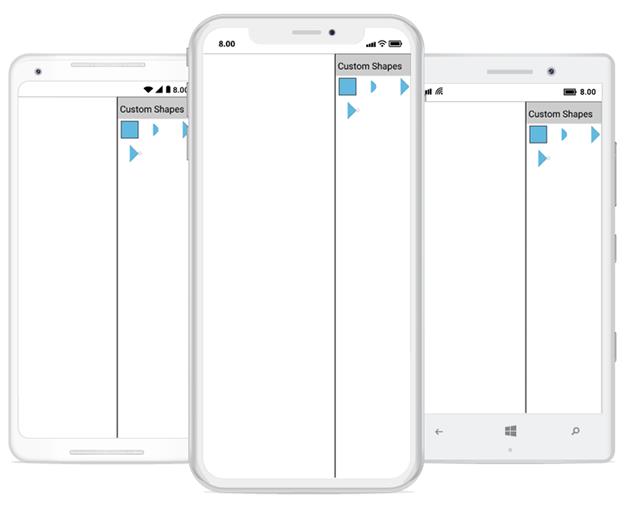
Add category heading text
We can able to add category of symbol group heading in stencil. The following example illustrates how to add category heading text in stencil. {% tabs %} {% highlight xml %}
<control:SymbolCollection x:Key="BasicShapescollection">
<control:Node Height="50" Width="50" ShapeType="Rectangle" >
<control:Node.Style>
<control:Style>
<control:Style.Brush>
<control:SolidBrush FillColor="White" />
</control:Style.Brush>
</control:Style>
</control:Node.Style>
</control:Node>
<control:Node Height="50" Width="50" ShapeType="Ellipse" >
control:Node.Style>
<control:Style>
<control:Style.Brush>
<control:SolidBrush FillColor="White" />
</control:Style.Brush>
</control:Style>
</control:Node.Style>
</control:Node>
<control:Node Height="50" Width="50" ShapeType="Triangle" >
<control:Node.Style>
<control:Style>
<control:Style.Brush>
<control:SolidBrush FillColor="White" />
</control:Style.Brush>
</control:Style>
</control:Node.Style>
</control:Node>
<control:Node Height="50" Width="50" ShapeType="RightAngleTriangle" >
<control:Node.Style>
<control:Style>
<control:Style.Brush>
<control:SolidBrush FillColor="White" />
</control:Style.Brush>
</control:Style>
</control:Node.Style>
</control:Node>
</control:SymbolCollection>
<control:SymbolCollection x:Key="FlowChartcollection">
<control:Node Height="50" Width="50" ShapeType="RoundedRectangle" >
<control:Node.Style>
<control:Style>
<control:Style.Brush>
<control:SolidBrush FillColor="White" />
</control:Style.Brush>
</control:Style>
</control:Node.Style>
</control:Node>
<control:Node Height="50" Width="50" ShapeType="Rectangle" >
<control:Node.Style>
<control:Style>
<control:Style.Brush>
<control:SolidBrush FillColor="White" />
</control:Style.Brush>
</control:Style>
</control:Node.Style>
</control:Node>
<control:Node Height="50" Width="50" ShapeType="Diamond" >
<control:Node.Style>
<control:Style>
<control:Style.Brush>
<control:SolidBrush FillColor="White" />
</control:Style.Brush>
</control:Style>
</control:Node.Style>
</control:Node>
<control:Node Height="50" Width="50" ShapeType="Parallelogram" >
<control:Node.Style>
<control:Style>
<control:Style.Brush>
<control:SolidBrush FillColor="White" />
</control:Style.Brush>
</control:Style>
</control:Node.Style>
</control:Node>
</control:SymbolCollection>
<control:SymbolCollection x:Key="Connectorscollection">
<control:Connector SourcePoint="0,0" TargetPoint="50,50" SegmentType="OrthoSegment" />
<control:Connector SourcePoint="0,0" TargetPoint="50,50" SegmentType="StraightSegment" />
</control:SymbolCollection>
<control:SymbolGroups x:Key="groups">
<control:SymbolGroup SymbolSource="{StaticResource BasicShapescollection}" HeaderName="BasicShapes" />
<control:SymbolGroup SymbolSource="{StaticResource FlowChartcollection}" HeaderName="Flow Chart" />
<control:SymbolGroup SymbolSource="{StaticResource Connectorscollection}" HeaderName="Connectors" />
</control:SymbolGroups>
</ResourceDictionary>
{% endhighlight %}
{% highlight c# %}
//SymbolCollection1
SymbolCollection BasicShapescollection = new SymbolCollection();
BasicShapescollection.Add(new Node() { Width = 50, Height = 50, ShapeType = ShapeType.Rectangle, Style = new Syncfusion.SfDiagram.XForms.Style() { Brush = new SolidBrush(Color.White) } });
BasicShapescollection.Add(new Node() { Width = 50, Height = 50, ShapeType = ShapeType.Ellipse, Style = new Syncfusion.SfDiagram.XForms.Style() { Brush = new SolidBrush(Color.White) } });
BasicShapescollection.Add(new Node() { Width = 50, Height = 50, ShapeType = ShapeType.Triangle, Style = new Syncfusion.SfDiagram.XForms.Style() { Brush = new SolidBrush(Color.White) } });
BasicShapescollection.Add(new Node() { Width = 50, Height = 50, ShapeType = ShapeType.RightAngleTriangle, Style = new Syncfusion.SfDiagram.XForms.Style() { Brush = new SolidBrush(Color.White) } });
//SymbolCollection2
SymbolCollection FlowChartcollection = new SymbolCollection();
FlowChartcollection.Add(new Node() { Width = 50, Height = 50, ShapeType = ShapeType.RoundedRectangle, Style = new Syncfusion.SfDiagram.XForms.Style() { Brush = new SolidBrush(Color.White) } });
FlowChartcollection.Add(new Node() { Width = 50, Height = 50, ShapeType = ShapeType.Rectangle, Style = new Syncfusion.SfDiagram.XForms.Style() { Brush = new SolidBrush(Color.White) } });
FlowChartcollection.Add(new Node() { Width = 50, Height = 50, ShapeType = ShapeType.Diamond, Style = new Syncfusion.SfDiagram.XForms.Style() { Brush = new SolidBrush(Color.White) } });
FlowChartcollection.Add(new Node() { Width = 50, Height = 50, ShapeType = ShapeType.Parallelogram, Style = new Syncfusion.SfDiagram.XForms.Style() { Brush = new SolidBrush(Color.White) } });
//SymbolCollection3
SymbolCollection Connectorscollection = new SymbolCollection();
Connectorscollection.Add(new Connector() { SegmentType = SegmentType.OrthoSegment, SourcePoint = new Point(0, 0), TargetPoint = new Point(50, 50) });
Connectorscollection.Add(new Connector() { SegmentType = SegmentType.StraightSegment, SourcePoint = new Point(0, 0), TargetPoint = new Point(50, 50) });
//Add category of symbol group with heading text
stencil.SymbolGroups.Add(new SymbolGroup() { SymbolSource = BasicShapescollection, HeaderName = "BasicShapes" });
stencil.SymbolGroups.Add(new SymbolGroup() { SymbolSource = FlowChartcollection, HeaderName = "Flow Chart" });
stencil.SymbolGroups.Add(new SymbolGroup() { SymbolSource = Connectorscollection, HeaderName = "Connectors" });
diagram.Stencil=stencil;
{% endhighlight %}
{% endtabs %}
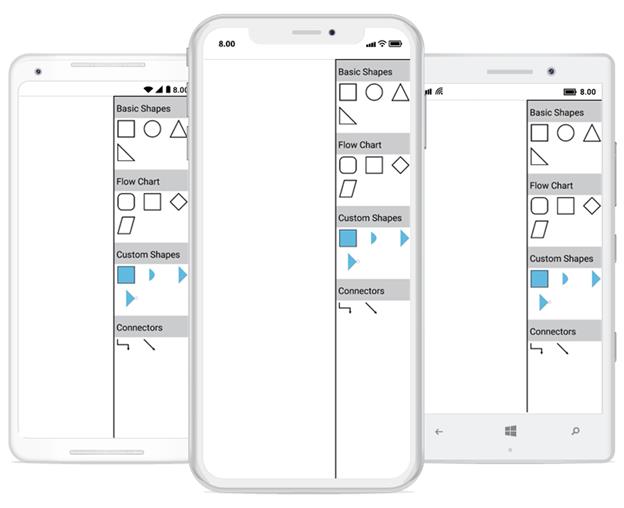
N> You can refer to the Xamarin Diagram feature tour page for its groundbreaking feature representations. You can also explore the Xamarin Diagram example to understand how to present and manipulate data.
Add Annotation into stencil
Stencil is able to load the symbols like connectors and nodes (all shapes), custom shapes with annotation into the SfDiagram. Each symbol can be grouped together by using the SymbolGroup.
The following example explains how to add the Annotation into a stencil:
{% tabs %}
{% highlight xml %}
<ContentPage.Resources>
<diagram:SymbolCollection x:Key="SmallDataBox">
<diagram:Node
Width="150"
Height="150"
EnableDrag="True"
EnableResize="True"
ShapeType="Rectangle">
diagram:Node.Annotations
<diagram:Annotation
HorizontalAlignment="Center"
VerticalAlignment="Center"
Content="Node"
FontSize="36">
diagram:Annotation.TextBrush
<diagram:SolidBrush FillColor="Red" />
</diagram:Annotation.TextBrush>
</diagram:Annotation>
</diagram:Node.Annotations>
</diagram:Node>
<diagram:Node
Width="150"
Height="150"
EnableDrag="True"
EnableResize="True"
ShapeType="Circle">
diagram:Node.Annotations
<diagram:Annotation
HorizontalAlignment="Center"
VerticalAlignment="Center"
Content="Node"
FontSize="30">
diagram:Annotation.TextBrush
<diagram:SolidBrush FillColor="Blue" />
</diagram:Annotation.TextBrush>
</diagram:Annotation>
</diagram:Node.Annotations>
</diagram:Node>
<diagram:Node
Width="150"
Height="150"
EnableDrag="True"
EnableResize="True"
ShapeType="Diamond">
diagram:Node.Annotations
<diagram:Annotation
HorizontalAlignment="Center"
VerticalAlignment="Center"
Content="Node"
FontSize="30">
diagram:Annotation.TextBrush
<diagram:SolidBrush FillColor="Green" />
</diagram:Annotation.TextBrush>
</diagram:Annotation>
</diagram:Node.Annotations>
</diagram:Node>
</diagram:SymbolCollection>
<diagram:SymbolGroups x:Key="groups">
<diagram:SymbolGroup HeaderName="Small Data Box" SymbolSource="{StaticResource SmallDataBox}"/>
</diagram:SymbolGroups>
</ContentPage.Resources>
<ContentPage.Content>
<Grid.ColumnDefinitions>
</Grid.ColumnDefinitions>
<diagram:SfDiagram
x:Name="diagram"
Grid.Column="0"
BackgroundColor="Transparent"
HeightRequest="1280"
WidthRequest="720">
diagram:SfDiagram.PageSettings
<diagram:PageSettings
GridColor="LightGray"
PageBackGround="Transparent"
ShowGrid="False"
SnapToGrid="False" />
</diagram:SfDiagram.PageSettings>
</diagram:SfDiagram>
<diagram:Stencil Grid.Column="1" SymbolGroups="{StaticResource groups}" >
diagram:Stencil.SymbolStyle
<diagram:SymbolStyle Width="150" Height="150"/>
</diagram:Stencil.SymbolStyle>
</diagram:Stencil>
</ContentPage.Content>
{% endhighlight %}
{% highlight c# %}
Grid grid = new Grid();
var column = new ColumnDefinition() { Width = new GridLength(2, GridUnitType.Star) };
var column1 = new ColumnDefinition() { Width = new GridLength(150) };
grid.ColumnDefinitions.Add(column);
grid.ColumnDefinitions.Add(column1);
SfDiagram diagram = new SfDiagram(); diagram.HeightRequest = 1280; diagram.WidthRequest = 720; diagram.BackgroundColor = Color.Transparent; diagram.PageSettings.GridColor = Color.LightGray; diagram.PageSettings.PageBackGround = Color.Transparent; diagram.PageSettings.ShowGrid = false; diagram.PageSettings.SnapToGrid = false;
Stencil stencil = new Stencil(); SymbolCollection SmallDataBox = new SymbolCollection(); SmallDataBox.Add(new Node() { Width = 150, Height = 150, EnableDrag = true, EnableResize = true, ShapeType = ShapeType.Rectangle, Annotations = { new Annotation() { Content = "Node", FontSize = 36, TextBrush = new SolidBrush(Color.Red), HorizontalAlignment = HorizontalAlignment.Center, VerticalAlignment = VerticalAlignment.Center } } }); SmallDataBox.Add(new Node() { Width = 150, Height = 150, EnableDrag = true, EnableResize = true, ShapeType = ShapeType.Circle, Annotations = { new Annotation() { Content = "Node", FontSize = 30, TextBrush = new SolidBrush(Color.Blue), HorizontalAlignment = HorizontalAlignment.Center, VerticalAlignment = VerticalAlignment.Center } } }); SmallDataBox.Add(new Node() { Width = 150, Height = 150, EnableDrag = true, EnableResize = true, ShapeType = ShapeType.Diamond, Annotations = { new Annotation() { Content = "Node", FontSize = 30, TextBrush = new SolidBrush(Color.Green), HorizontalAlignment = HorizontalAlignment.Center, VerticalAlignment = VerticalAlignment.Center } } });
//Add a category of symbol group with a heading text stencil.SymbolGroups.Add(new SymbolGroup() { SymbolSource = SmallDataBox, HeaderName = "Small Data Box" }); stencil.SymbolStyle.Width = 150; stencil.SymbolStyle.Height = 150; grid.Children.Add(diagram, 0, 0); grid.Children.Add(stencil, 1, 0); this.Content = grid; {% endhighlight %} {% endtabs %}