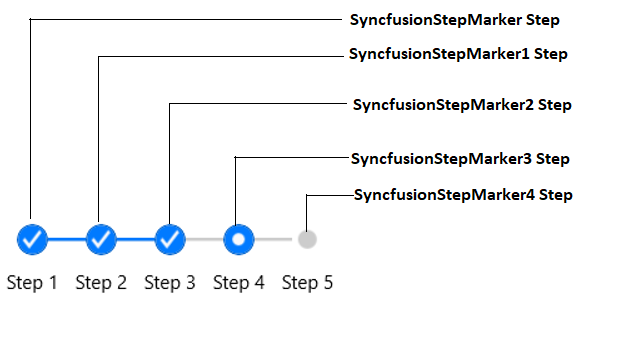3.4 KiB
| layout | title | description | platform | control | documentation |
|---|---|---|---|---|---|
| post | Accessibility in Xamarin StepProgressBar control | Syncfusion | Learn here all about Accessibility support in Syncfusion Xamarin StepProgressBar (Step Progress Bar) control and more. | xamarin | StepProgressBar | UG |
Accessibility in Xamarin StepProgressBar (Step Progress Bar)
StepProgressBar supports built-in AutomationId for its markers element. These AutomationId values allow the automation framework to find and interact with the marker element when the test scripts are run. A unique AutomationId is maintained for each marker element by prefixing the StepView's AutomationId with the marker element's Id.
StepProgressBar
The predefined automation value Step is set internally to identify the StepProgressBar's marker element. The following screenshots illustrate the AutomationId values of markers elements for StepProgressBar.
The following code snippet demonstrates how to set the AutomationId to StepProgressBar's marker element.
{% tabs %} {% highlight xaml %}
<Grid>
<progressBar:SfStepProgressBar HorizontalOptions="Center" VerticalOptions="Center">
<progressBar:StepView PrimaryText="Step 1" AutomationId="SyncfusionStepMarker"/>
<progressBar:StepView PrimaryText="Step 2" AutomationId="SyncfusionStepMarker1"/>
<progressBar:StepView PrimaryText="Step 3" AutomationId="SyncfusionStepMarker2"/>
<progressBar:StepView PrimaryText="Step 4" AutomationId="SyncfusionStepMarker3" Status="InProgress" />
<progressBar:StepView PrimaryText="Step 5" AutomationId="SyncfusionStepMarker4" />
</progressBar:SfStepProgressBar>
</Grid>
{% endhighlight %}
{% highlight c# %}
Grid mainGrid = new Grid();
// Create StepProgressBar control
SfStepProgressBar stepProgressBar = new SfStepProgressBar();
stepProgressBar.VerticalOptions = LayoutOptions.Center;
stepProgressBar.HorizontalOptions = LayoutOptions.Center;
stepProgressBar.Children.Add(new StepView() { PrimaryText = "Step 1", AutomationId = "SyncfusionStepMarker" });
stepProgressBar.Children.Add(new StepView() { PrimaryText = "Step 2", AutomationId = "SyncfusionStepMarker1" });
stepProgressBar.Children.Add(new StepView() { PrimaryText = "Step 3", AutomationId = "SyncfusionStepMarker2" });
stepProgressBar.Children.Add(new StepView() { PrimaryText = "Step 4", AutomationId = "SyncfusionStepMarker3", Status = StepStatus.InProgress });
stepProgressBar.Children.Add(new StepView() { PrimaryText = "Step 5", AutomationId = "SyncfusionStepMarker4" });
mainGrid.Children.Add(stepProgressBar);
this.Content = mainGrid;
{% endhighlight %} {% endtabs %}
Refer to the following code snippet to access the marker elements of StepProgressBar from the automation script.
{% tabs %} {% highlight c# %}
[Test] [Description("StepProgressBar Automation Id")] public void StepProgressBar_AutomationId() {
// To tap the first step marker. App.Tap("SyncfusionStepMarker Step");
// To tap the second step marker. App.Tap("SyncfusionStepMarker1 Step");
}
{% endhighlight %} {% endtabs %}