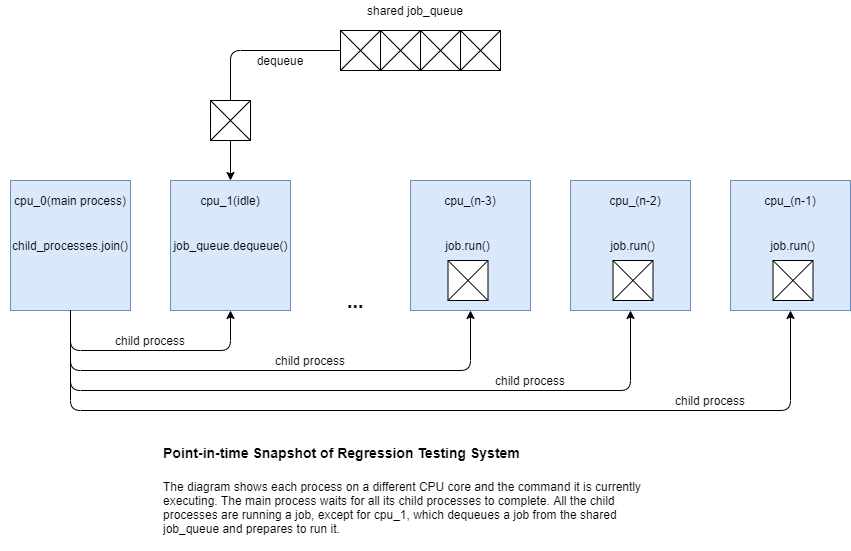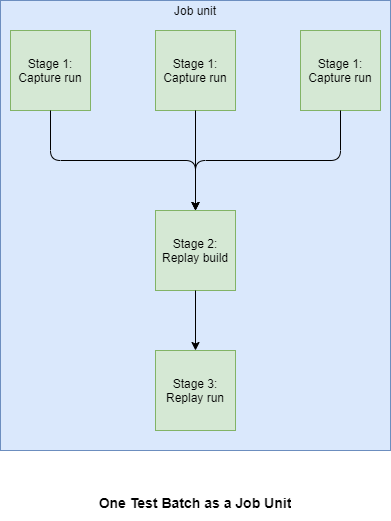9.7 KiB
ANGLE OpenGL Frame Capture and Replay
ANGLE currently supports a limited OpenGL capture and replay framework.
Limitations:
- GLES capture has many unimplemented functions.
- EGL capture and replay is not yet supported.
- Mid-execution capture is supported with the Vulkan back-end.
- Mid-execution capture has many unimplemented features.
- Capture and replay is currently only tested on desktop platforms.
- Binary replay is unimplemented. CPP replay is supported.
Capturing and replaying an application
To build ANGLE with capture and replay enabled update your GN args:
angle_with_capture_by_default = true
Once built with capture enabled by default, ANGLE supports capturing OpenGL ES calls to CPP replay
files. To enable capture, set the ANGLE_CAPTURE_FRAME_START and ANGLE_CAPTURE_FRAME_END
environment variables to define a capture frame range, or use the capture trigger
property on Android. By default the replay will be stored in the current working
directory. The capture files will be named according to the pattern
angle_capture_context{id}_frame{n}.cpp. Each GL Context currently has its own replay sources.
ANGLE will write out data binary blobs for large Texture or Buffer contents to
angle_capture_context{id}_frame{n}.angledata. Replay programs must be able to load data from the
corresponding angledata files.
Controlling Frame Capture
Some simple environment variables control frame capture:
ANGLE_CAPTURE_ENABLED:- Set to
0to disable capture entirely. Default is1.
- Set to
ANGLE_CAPTURE_COMPRESSION:- Set to
0to disable capture compression. Default is1.
- Set to
ANGLE_CAPTURE_OUT_DIR=<path>:- Can specify an alternate replay output directory.
- Example:
ANGLE_CAPTURE_OUT_DIR=samples/capture_replay. Default is the CWD.
ANGLE_CAPTURE_FRAME_START=<n>:- Uses mid-execution capture to write "Setup" functions that starts a Context at frame
n. - Example:
ANGLE_CAPTURE_FRAME_START=2. Default is0.
- Uses mid-execution capture to write "Setup" functions that starts a Context at frame
ANGLE_CAPTURE_FRAME_END=<n>:- Example:
ANGLE_CAPTURE_FRAME_END=4. Default is0which disables capture.
- Example:
ANGLE_CAPTURE_LABEL=<label>:- When specified, files and functions will be labeled uniquely.
- Example:
ANGLE_CAPTURE_LABEL=foo- Results in filenames like this:
foo.angledata.gz foo_context1_001.cpp foo_context1_002.cpp foo_context1_003.cpp foo_context1.cpp foo_context1.h foo.json foo_shared.cpp ...
- Results in filenames like this:
ANGLE_CAPTURE_SERIALIZE_STATE:- Set to
1to enable GL state serialization. Default is0.
- Set to
A good way to test out the capture is to use environment variables in conjunction with the sample template. For example:
$ ANGLE_CAPTURE_FRAME_END=4 ANGLE_CAPTURE_OUT_DIR=samples/capture_replay out/Debug/simple_texture_2d --use-angle=vulkan
Running the capture_replay sample (desktop only)
To run a sample replay you can use a template located in
samples/capture_replay. First run your sample and ensure all capture
files are written to samples/capture_replay. You can conveniently use ANGLE_CAPTURE_OUT_DIR.
Make sure ANGLE_CAPTURE_LABEL is left unset during capture to use the default file names.
Then enable the capture_replay_sample via gn args:
angle_build_capture_replay_sample = true
See samples/BUILD.gn for details. Then build and run your replay sample:
$ autoninja -C out/Debug capture_replay_sample
$ out/Debug/capture_replay_sample
Running a perf test replay (all platforms, including Android)
To run your capture on any platform (Windows, Linux, Android, Mac (untested)), you'll need to
compile it as part of ANGLE's Trace Replay harness, which is part of angle_perftests.
Create a folder under src/tests/restricted_traces that matches the ANGLE_CAPTURE_LABEL you
used above.
Place all the trace output files into it. For example, if the label was desktop_test:
src/tests/restricted_traces$ ls -1 desktop_test/
desktop_test.angledata.gz
desktop_test_context1_001.cpp
desktop_test_context1_002.cpp
desktop_test_context1_003.cpp
desktop_test_context1.cpp
desktop_test_context1.h
desktop_test.json
desktop_test_shared.cpp
Then add the label of your trace to
restricted_traces.json.
Note it includes a version with the string. Just use the number 1 for local changes.
"dead_trigger_2 1",
+ "desktop_test 1",
"disney_tsum_tsum 5",
Now you should be able to compile and run the perf test including your trace:
autoninja -C out/Debug angle_perftests
ANGLE_CAPTURE_ENABLED=0 out/Debug/angle_perftests --gtest_filter="*desktop_test*" --verbose
Capturing an Android application
In order to capture on Android, the following additional steps must be taken. These steps presume you've built and installed the ANGLE APK with capture enabled, and selected ANGLE as the GLES driver for your application.
-
Create the output directory
Determine your package name:
export PACKAGE_NAME com.android.gl2jniThen create an output directory that it can write to:
$ adb shell mkdir -p /sdcard/Android/data/$PACKAGE_NAME/angle_capture -
Set properties to use for environment variable
On Android, it is difficult to set an environment variable before starting native code. To work around this, ANGLE will read debug system properties before starting the capture and use them to prime environment variables used by the capture code.
Note: Mid-execution capture doesn't work for Android just yet, so frame_start must be zero, which is the default. This it is sufficient to only set the end frame.
$ adb shell setprop debug.angle.capture.frame_end 200There are other properties that can be set that match 1:1 with the env vars, but they are not required for capture:
# Optional $ adb shell setprop debug.angle.capture.enabled 0 $ adb shell setprop debug.angle.capture.out_dir foo $ adb shell setprop debug.angle.capture.frame_start 0 $ adb shell setprop debug.angle.capture.label bar -
Run the application, then pull the files to the capture_replay directory
$ cd samples/capture_replay $ adb pull /sdcard/Android/data/$PACKAGE_NAME/angle_capture replay_files $ cp replay_files/* . -
Update your GN args to specifiy which context will be replayed.
By default Context ID 1 will be replayed. On Android, Context ID 2 is more typical, some apps we've run go as high as ID 6. Note: this solution is temporary until EGL capture is in place.
angle_capture_replay_sample_context_id = 2 -
Replay the capture on desktop
Until we have samples building for Android, the replay sample must be run on desktop. We will also be plumbing replay files into perf and correctness tests which will run on Android.
$ autoninja -C out/Release capture_replay_sample $ out/Release/capture_replay_sample
Starting capture at an arbitrary frame
In some scenarios, you don't know which frame you want to start on. You'll only know when target content is being rendered. For that we've added a trigger that can allow starting the capture at any time.
To use it, set the following environment variable, in addition to all the setup steps above. Set the trigger value equal to the number of frames you'd like to capture.
adb shell setprop debug.angle.capture.trigger 20
When this value is set, ANGLE_CAPTURE_FRAME_START and ANGLE_CAPTURE_FRAME_END will be ignored.
While your content is rendering, wait until you arrive at the scene you'd like to capture. Then set the value back to zero:
adb shell setprop debug.angle.capture.trigger 0
ANGLE will detect this change and start recording the requested number of frames.
Testing
Regression Testing Architecture
The python script uses the job queue pattern. We spawn n-1 independent worker processes, where n is the value returned by multiprocessing.cpu_count(). Whenever a worker process finishes a job and becomes available, it grabs the next job from a shared job queue and runs that job on its CPU core. When there are no more jobs in the queue, the worker processes terminate and the main process reports results.
Job unit
A job unit is a test batch. Each test has to go through 3 stages: capture run, replay build, and replay run. The test batch batches the replay build stage of multiple tests together, and the replay run stage of multiple tests together.
Running tests
From the command line, navigate to the ANGLE root folder angle then run the command below:
python3 src/tests/capture_replay_tests.py --use-goma --gtest_filter=*/ES2_Vulkan --keep-temp-files --output-to-file --batch-count=8
--use-gomato turn on/off building with goma--gtest_filterto run only specific tests--keep-temp-filesto keep the trace files--output-to-fileto write the log to results.txt at src/tests/capture_replay_tests folder.--batch-countto set the number of tests in a batch. More tests in a batch means that the tests will finish faster, but also means a lower level of granularity. All command line arguments can be found at the top of the python script.