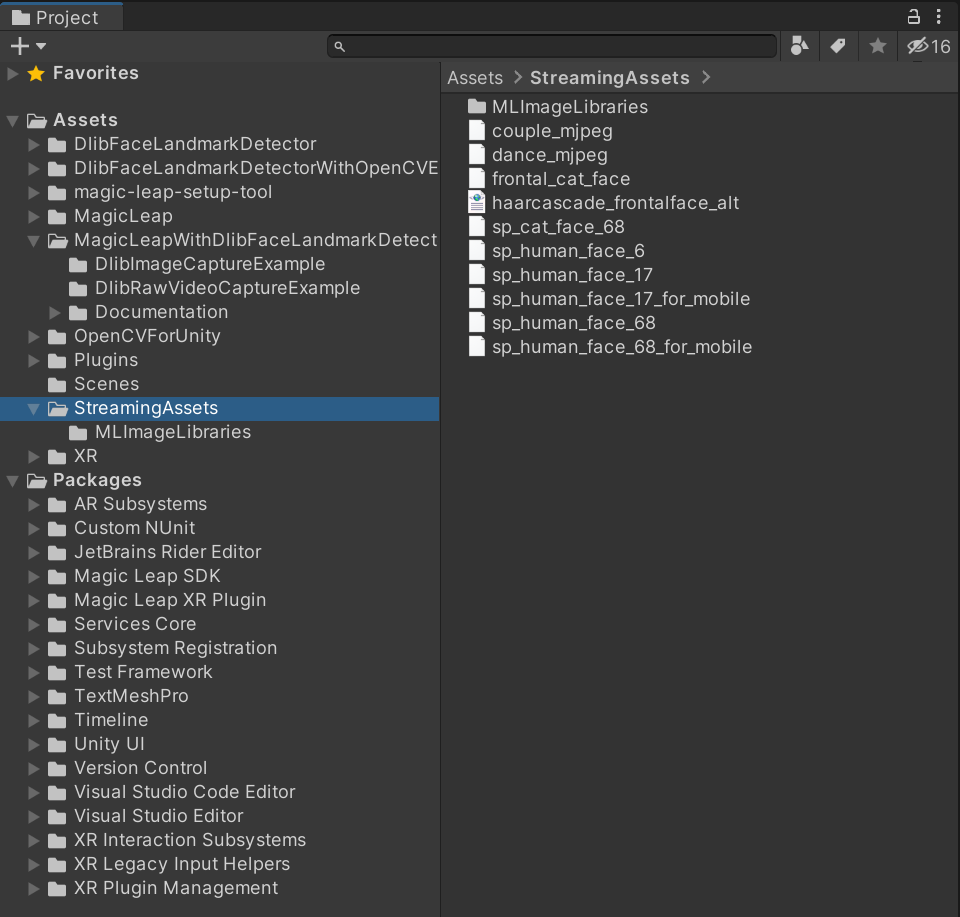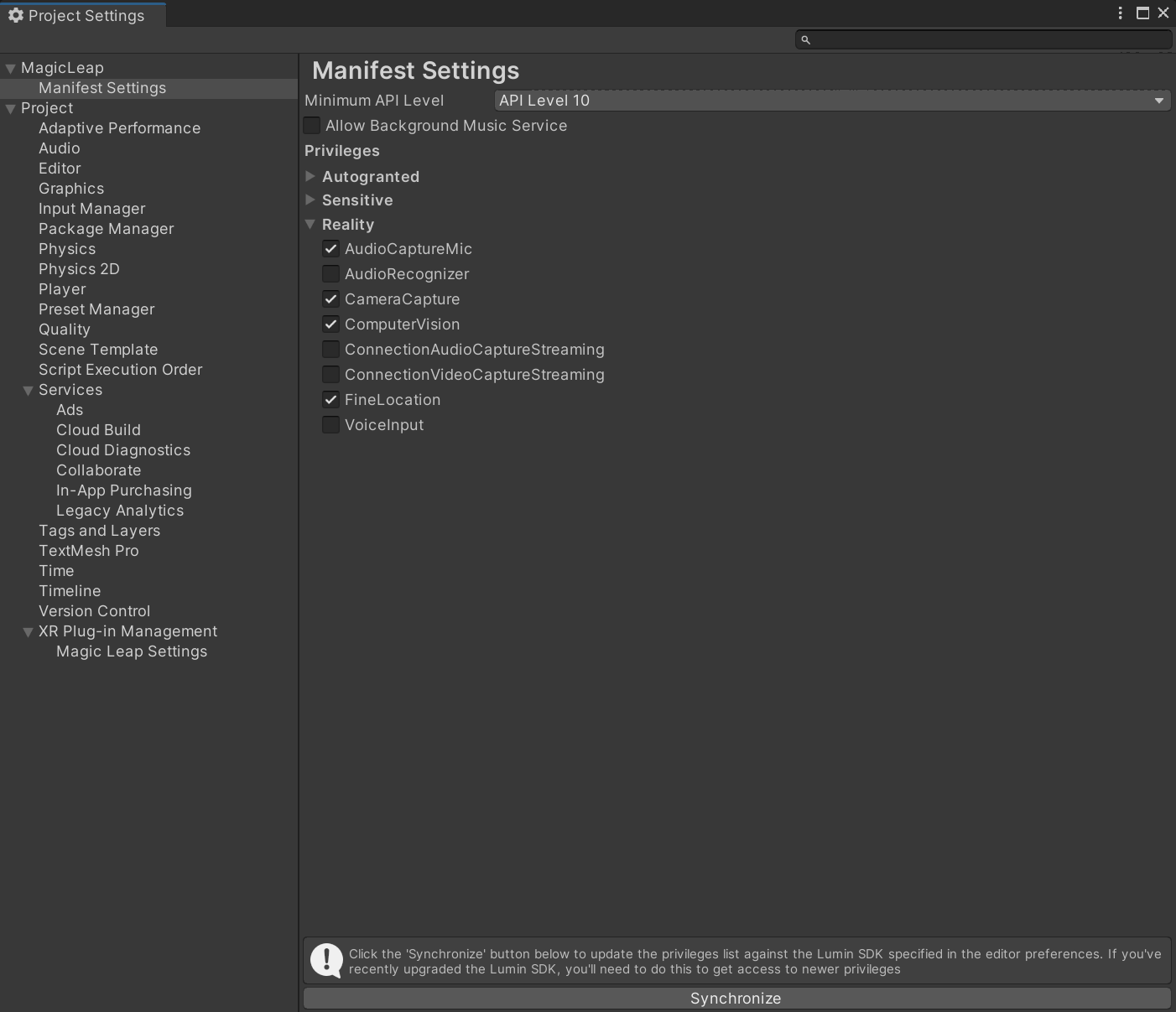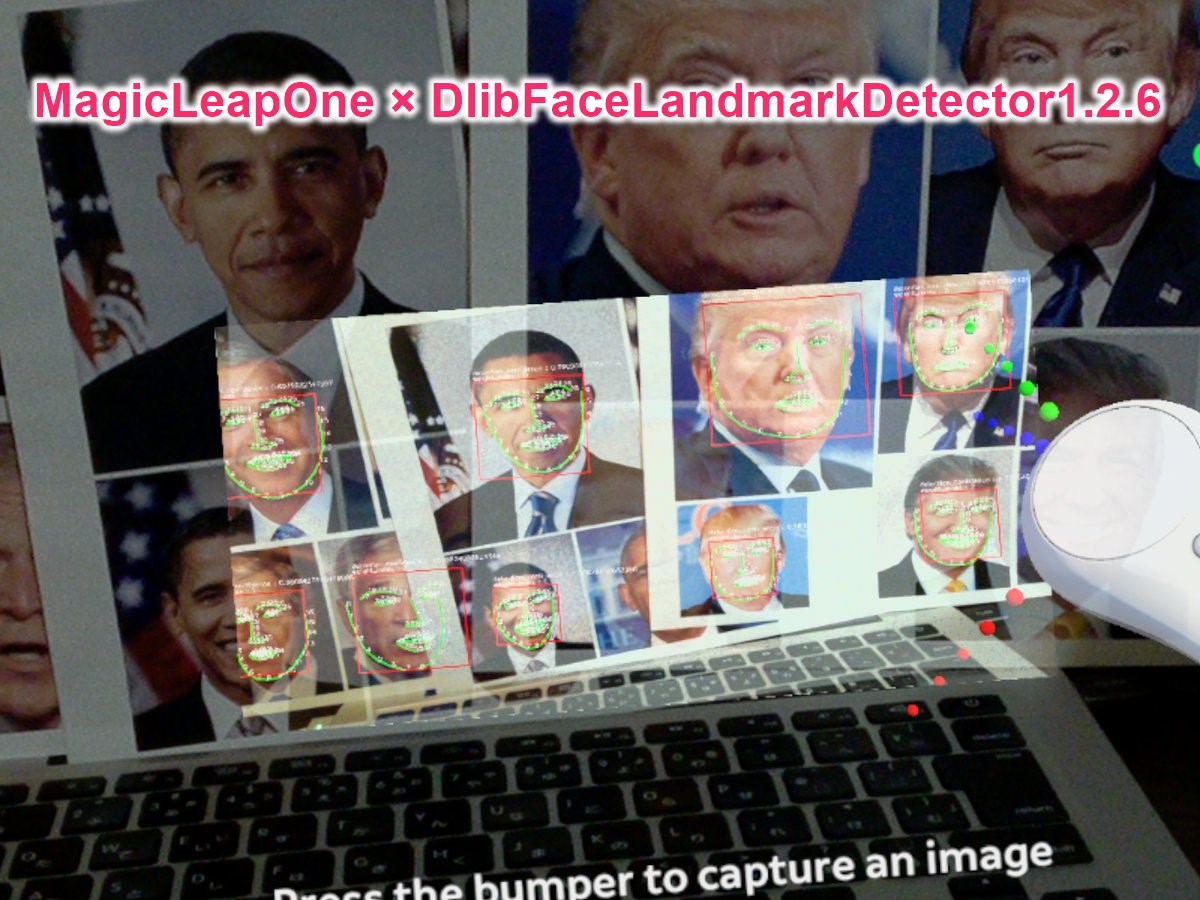|
|
||
|---|---|---|
| Assets | ||
| README.md | ||
| magicleap_dlib.jpg | ||
| magicleap_sdk_for_unity.png | ||
| manifest_settings.PNG | ||
| project_setup_tool.png | ||
| setup.PNG | ||
README.md
MagicLeap With DlibFaceLandmarkDetector Example
Environment
- MagicLeapOne Lumin OS 0.98.30
- Lumin SDK 0.26
- Unity 2020.3.29f1 (64-bit)
- OpenCV for Unity 2.4.7+
- Dlib FaceLandmarkDetector 1.3.3+
Setup
- Download the latest release unitypackage. MagicLeapWithDlibFaceLandmarkDetectorExample.unitypackage
- Create a new project. (MagicLeapWithDlibFaceLandmarkDetectorExample) and setup UnityProject.
- Import the Magic Leap SDK for Unity asset from the Unity Asset Store.
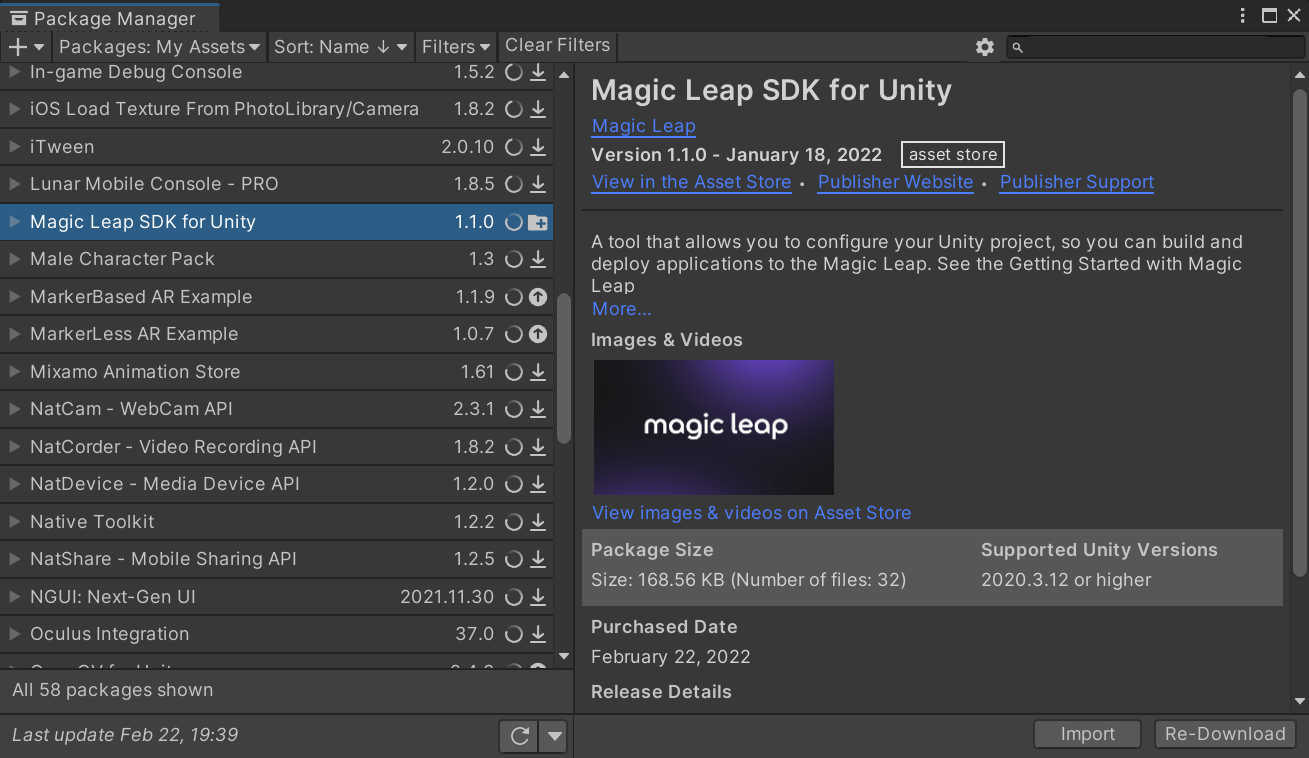
- Setup MagicLeap PROJECT SETUP TOOL.
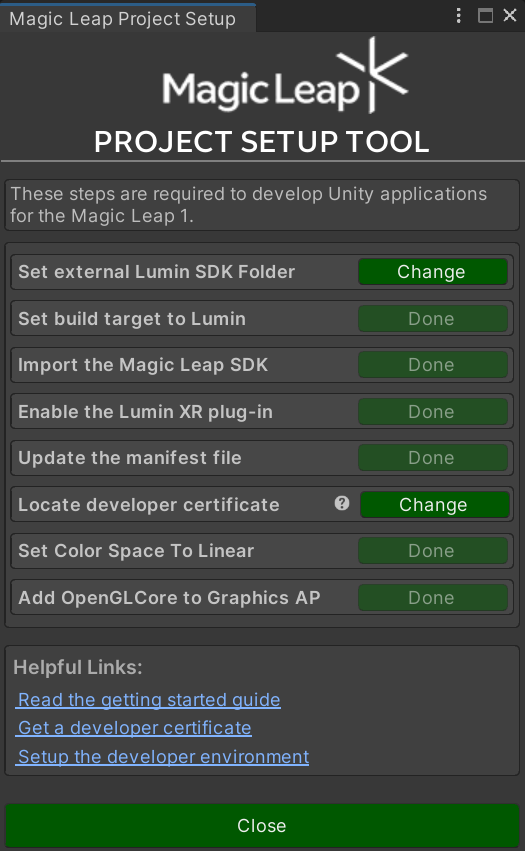
- Copy the "MagicLeap" folder to your project.
- Import the Magic Leap SDK for Unity asset from the Unity Asset Store.
- Import the OpenCVForUnity.
- Setup the OpenCVForUnity. (Tools > OpenCV for Unity > Set Plugin Import Settings)
- Import the DlibFaceLandmarkDetector.
- Setup the DlibFaceLandmarkDetector. (Tools > Dlib FaceLandmarkDetector > Set Plugin Import Settings)
- Move the "DlibFaceLandmarkDetector/StreamingAssets/" folder to the "Assets/" folder.
- Import the MagicLeapWithDlibFaceLandmarkDetectorExample.unitypackage.
- Add the "Assets/MagicLeapWithDlibFaceLandmarkDetectorExample/*.unity" files to the "Scenes In Build" list in the "Build Settings" window.
- Check CameraCapture and ComputerVision checkbox in Publishing Settings.
- Build and Deploy to MagicLeap.