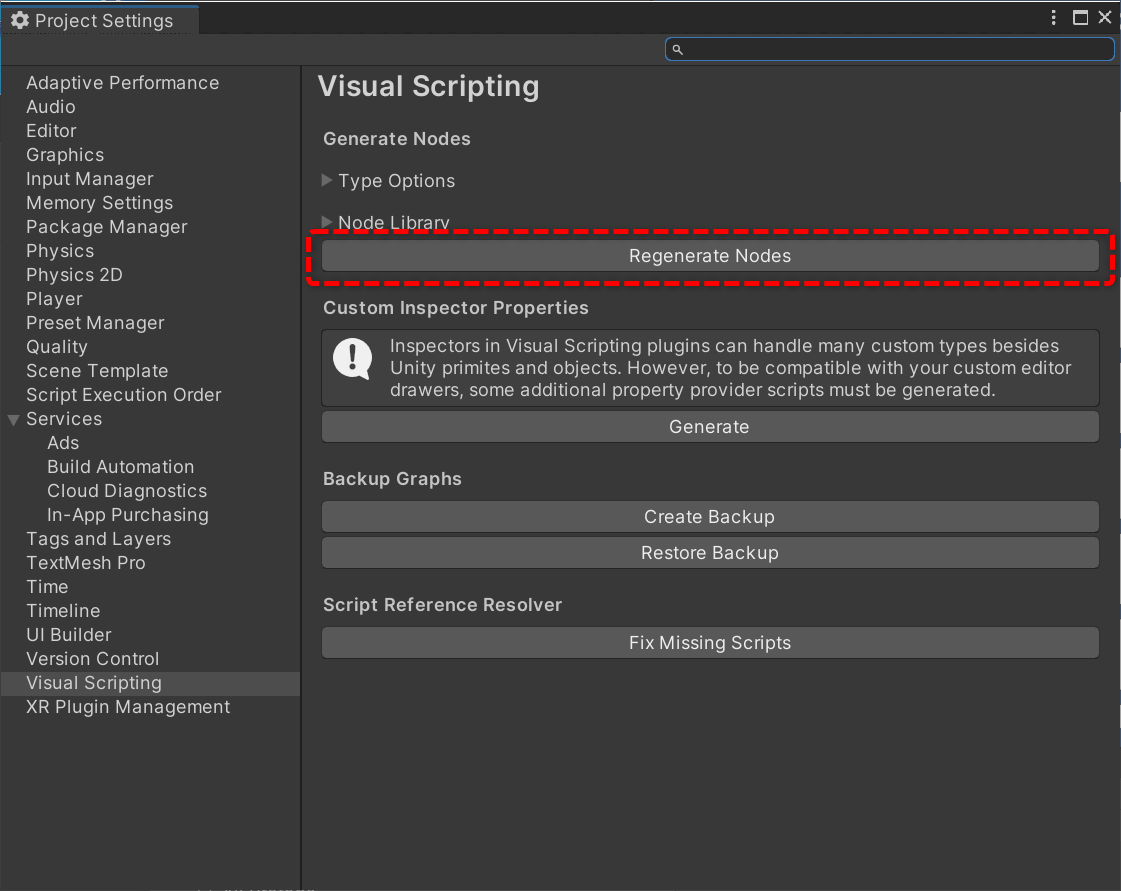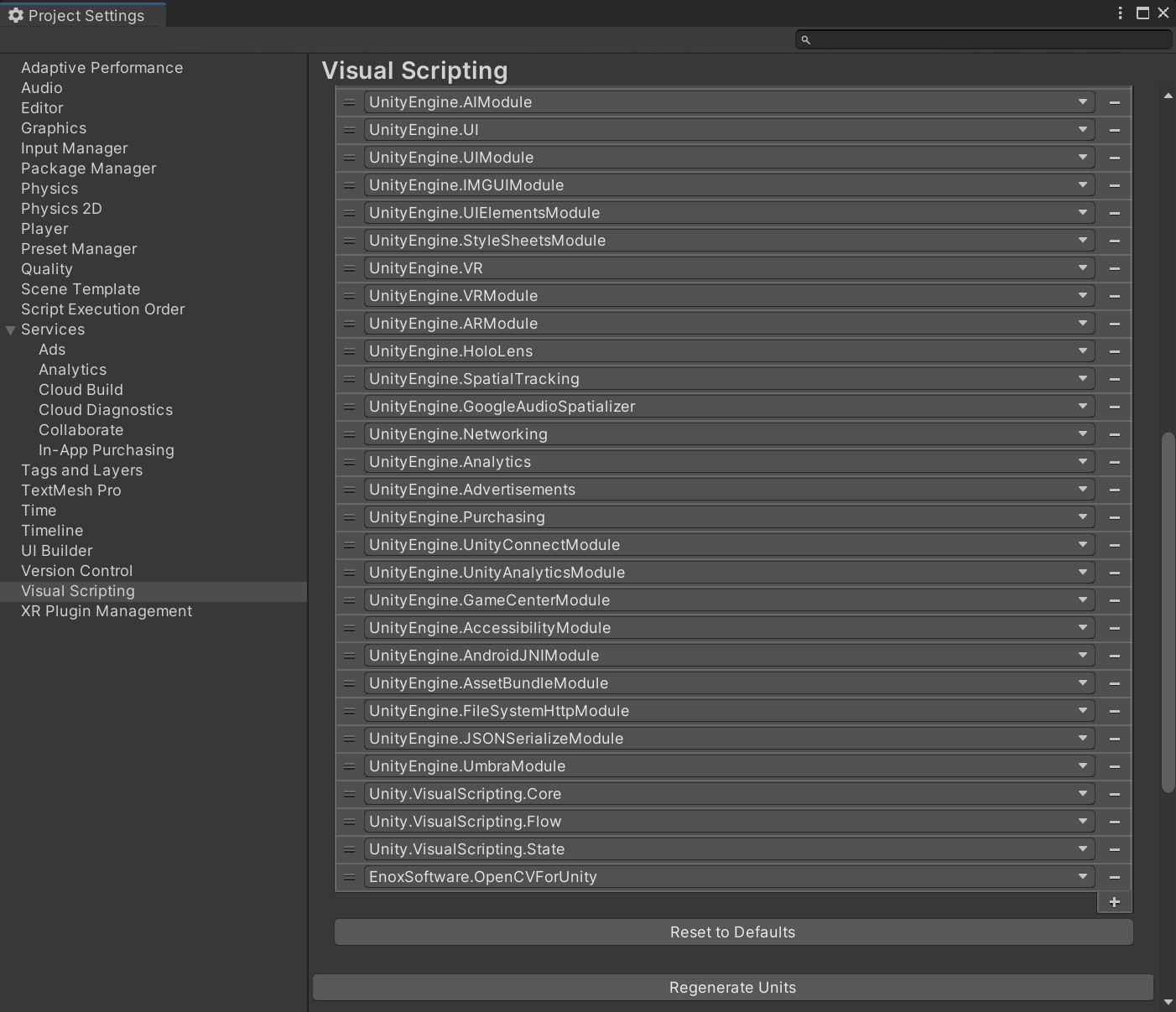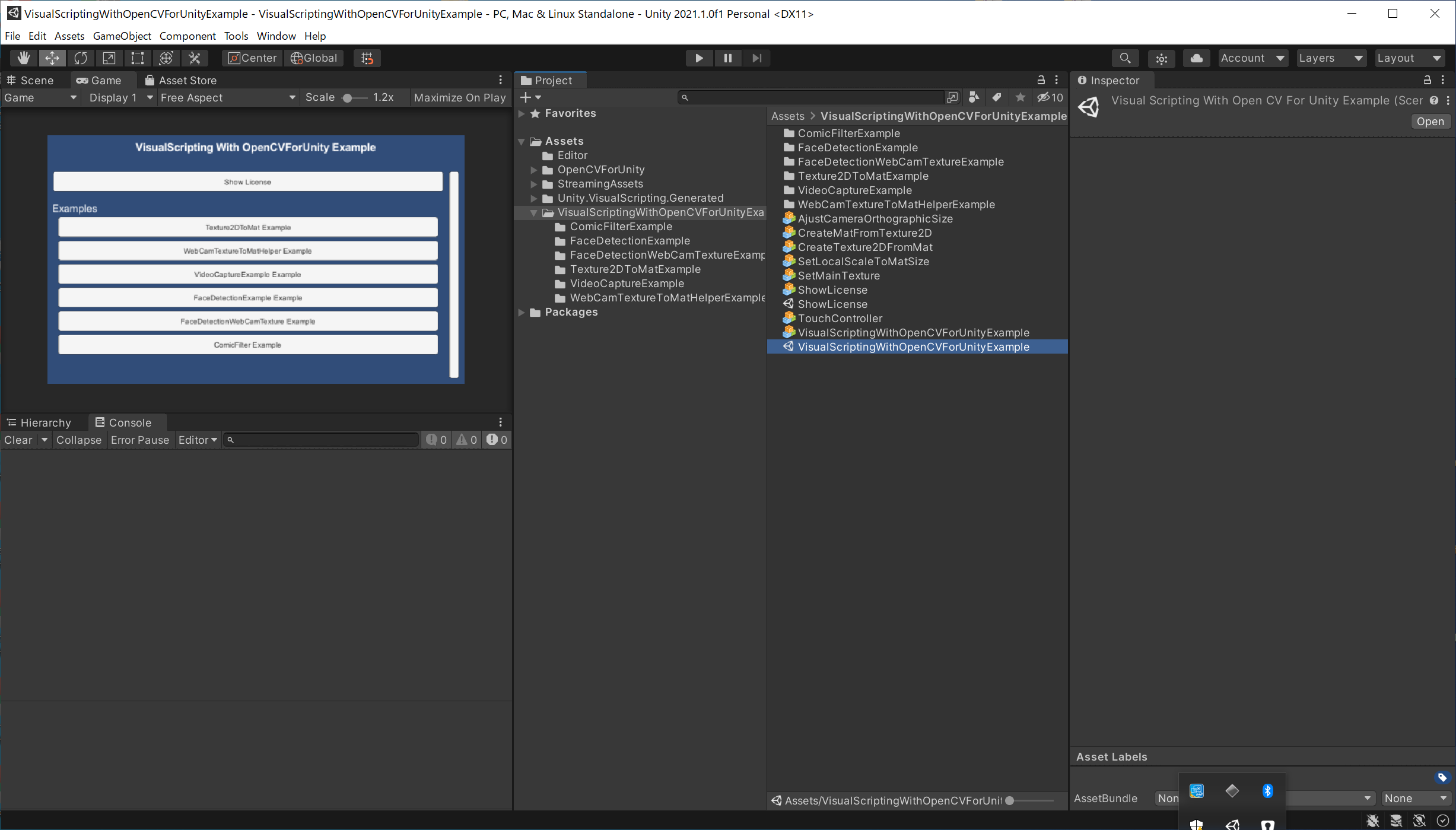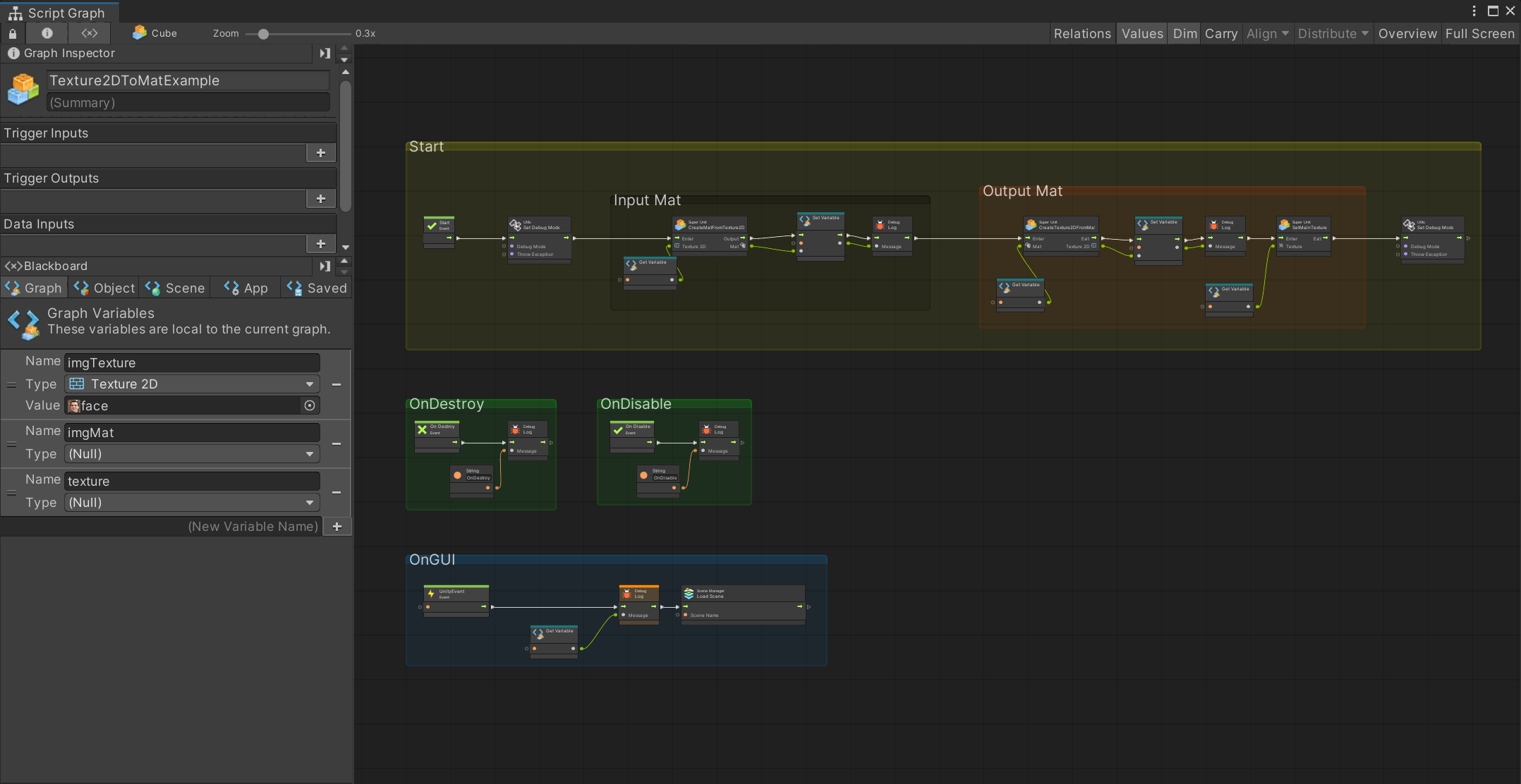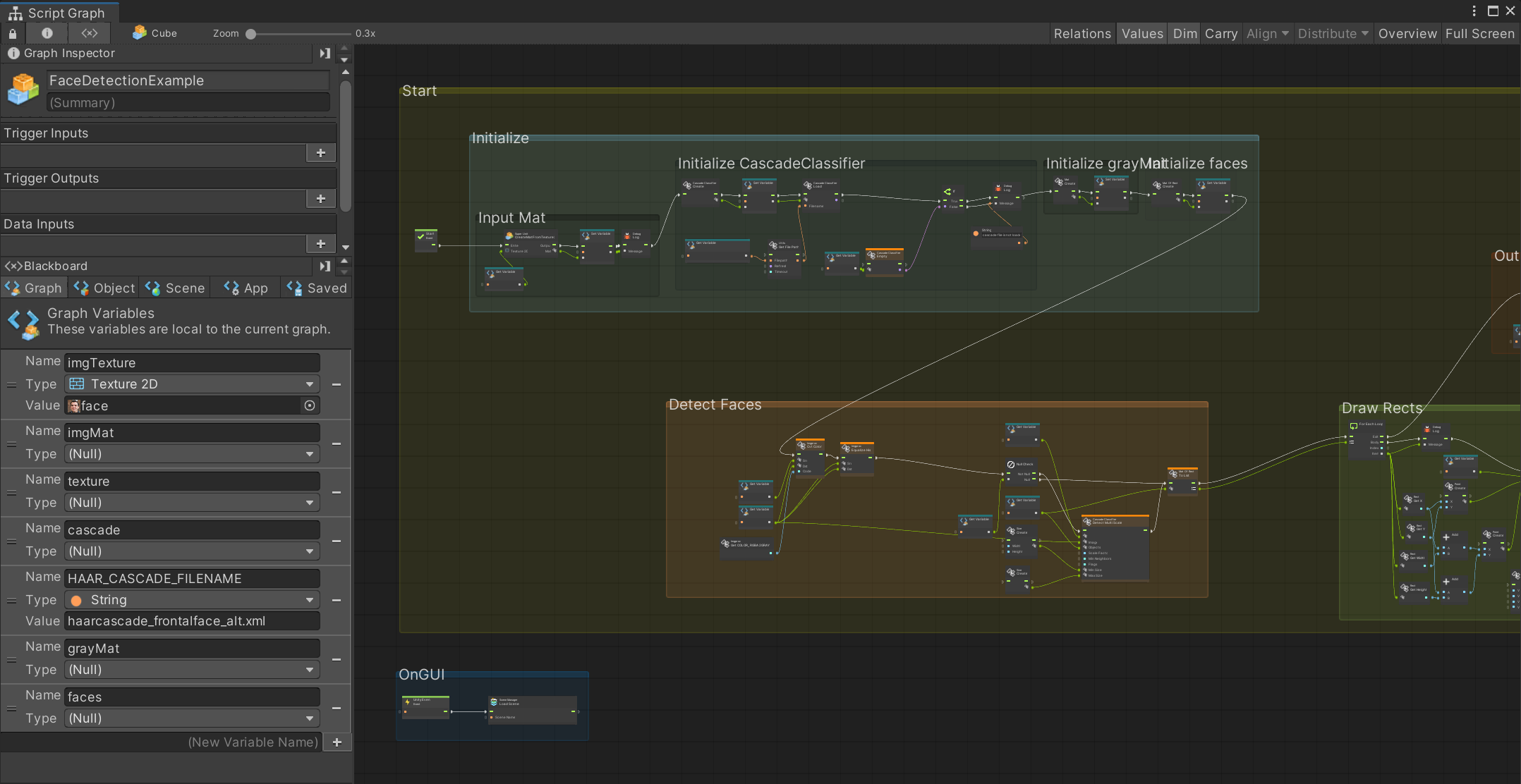|
|
||
|---|---|---|
| Assets | ||
| README.md | ||
| facedetectionexample.png | ||
| node_library.png | ||
| regenerate_units.png | ||
| setup.png | ||
| texture2dtomatexample.png | ||
| type_options.png | ||
README.md
VisualScripting With OpenCVForUnity Example
Overview
Environment
- Unity 2021.3.28f1
- OpenCV for Unity 2.5.5+
- Visual Scripting 1.8.0
Setup
- Download the latest release unitypackage. VisualScriptingWithOpenCVForUnityExample.unitypackage
- Create a new project.
- Import the OpenCVForUnity.
- Select MenuItem[Tools/OpenCV for Unity/Open Setup Tools].
- Click the [Move StreamingAssets Folder] button.
- Import the VisualScriptingWithOpenCVForUnityExample.unitypackage.
- Replace "Assets/VisualScriptingWithOpenCVForUnityExample/VisualScriptingSettings.asset" to "ProjectSettings/VisualScriptingSettings.asset".
- Project Settings > Visual Scripting > Regenerate Units