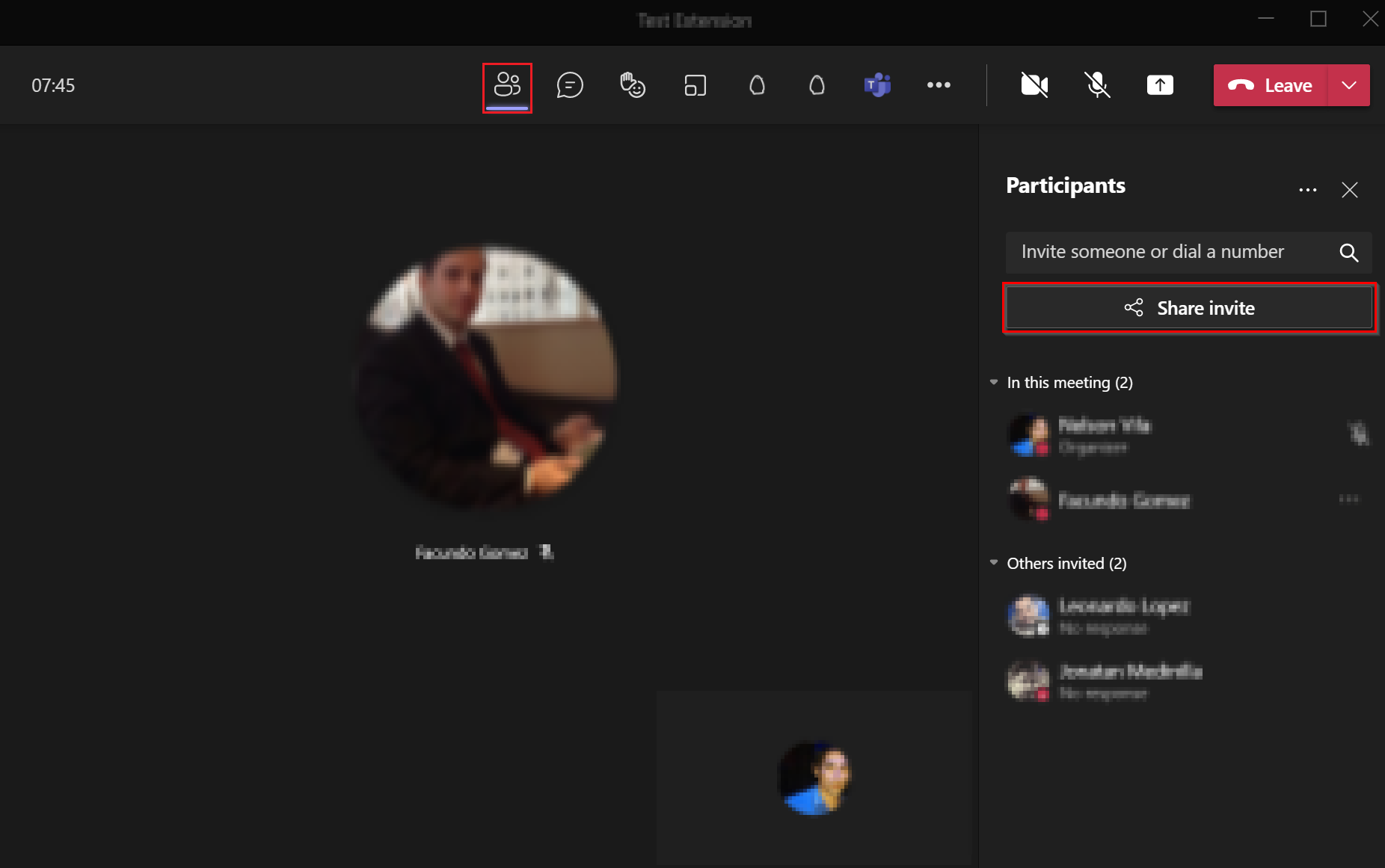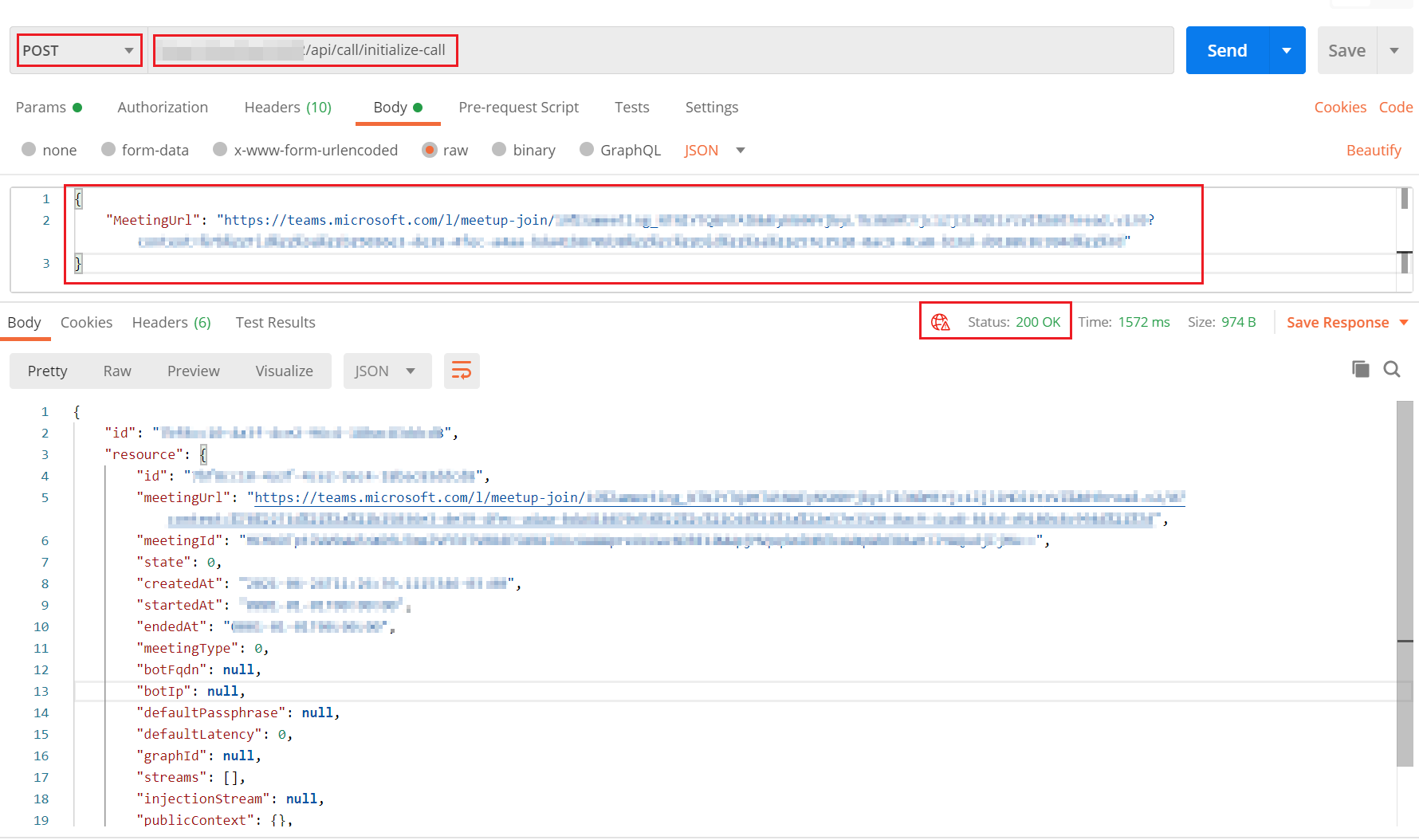2.2 KiB
How to test the Management API
Getting Started
To verify that the Management API is running properly we will use Postman to join the bot to a Microsoft Teams meeting.
-
Create a new Microsoft Teams meeting and join it.
-
Once you have joined the meeting copy the invitation link from the meeting and we will use it to join the bot to that meeting.
-
Open Postman and create a new POST request pointing to the following address:
https://{{webAppUrl}}/api/call/initialize-call.NOTE: Replace the placeholder
{{webAppUrl}}with the URL of the Web App created in previous steps. -
You must now obtain the token that allows validation to use the Management API endpoints. Check the following documentation, which explains how to obtain the token.
-
Once the token is obtained, in the authorization tab, select
Bearer TokenforTypeand add the authorization token in the corresponding input. -
In the header tab, add (if it does not exist) a new key
Content-Typewith the valueapplication/json. -
In the Body tab select raw and complete by copying the following:
{ "MeetingUrl": "{{microsoftTeamsInviteLink}}" }Placeholder Description microsoftTeamsInviteLink Microsoft Teams invite link. -
Click on the Send button and the request will be sent to the solution, you should receive a response with status
200 Okand after a few seconds the bot should join the Microsoft Teams meeting.