Update config.yml |
||
|---|---|---|
| .circleci | ||
| .github/workflows | ||
| scripts | ||
| speckle_arcgis_installer | ||
| speckle_toolbox | ||
| tests | ||
| .gitignore | ||
| LICENSE | ||
| Readme.md | ||
| patch_version.py | ||
| requirements.txt | ||
| setup.py | ||
Readme.md
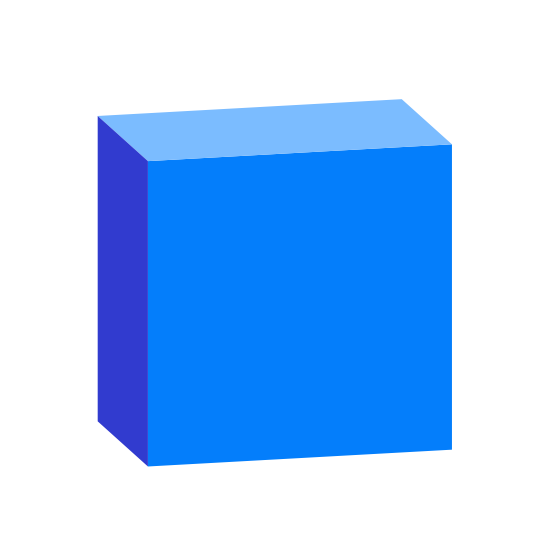
Speckle | ArcGIS
Connector for Spatial Data from ArcGIS
Speckle is the data infrastructure for the AEC industry.
About Speckle
Features
- Object-based: say goodbye to files! Speckle is the first object based platform for the AEC industry
- Version control: Speckle is the Git & Hub for geometry and BIM data
- Collaboration: share your designs collaborate with others
- 3D Viewer: see your CAD and BIM models online, share and embed them anywhere
- Interoperability: get your CAD and BIM models into other software without exporting or importing
- Real time: get real time updates and notifications and changes
- GraphQL API: get what you need anywhere you want it
- Webhooks: the base for a automation and next-gen pipelines
- Built for developers: we are building Speckle with developers in mind and got tools for every stack
- Built for the AEC industry: Speckle connectors are plugins for the most common software used in the industry such as Revit, Rhino, Grasshopper, AutoCAD, Civil 3D, Excel, Unreal Engine, Unity, QGIS, ArcGIS (you are here), Blender and more!
Try Speckle now!
Give Speckle a try in no time by:
Resources
for help, feature requests or just to hang with other speckle enthusiasts, check out our community forum!
our tutorials portal is full of resources to get you started using Speckle
reference on almost any end-user and developer functionality
Repo Structure
This repo contains the ArcGIS plugin for Speckle 2.0. It is written in python and uses our fantastic Python SDK. The Speckle Server is providing all the web-facing functionality and can be found here.
Try it out!! Although we're still in early development stages, we encourage you to try out the latest stable release. Just follow the instructions on this file, and head to the Releases page to download the necessary files and dependencies.
What can it do?
Currently, the plugin allows to receive the data from Speckle and send data from a AcrGIS Pro layers to a Speckle server using one of the accounts configured on your computer. It will extract all the features of that layer along side their properties. The following geometry types are supported for now:
- Point
- Multipoint
- Polyline
- Polygon
- More to come!!
If you have questions, you can always find us at our Community forum
Developing
Setup
Setup is adapted from this tutorial
Dev Environment
For a better development experience in your editor, we recommend creating a virtual conda environment in ArcGIS. In the new conda environment, you'll just need to install specklepy and panda3d.
Debugging
Visual Studio Code
In VS Code, you can use the built in python debugger. You'll need to create a debug configuration by creating a launch.json file.
Select the "Python" -> "Remote Attach" option. Your launch.json should look like this:
{
"version": "0.2.0",
"configurations": [
{
"name": "Python: Attach using Process Id",
"type": "python",
"request": "attach",
"processId": "${command:pickProcess}",
"justMyCode": true
}
]
}
To start debugging, you'll need to first launch ArcGIS. Once it's running, run your debug Python: Remote Attach configuration and select ArcGISPro.exe from the dropdown.
For now, the breakpoints are only hit in the init part of your Toolbox classes, but it's a known limitation
Enjoy!








