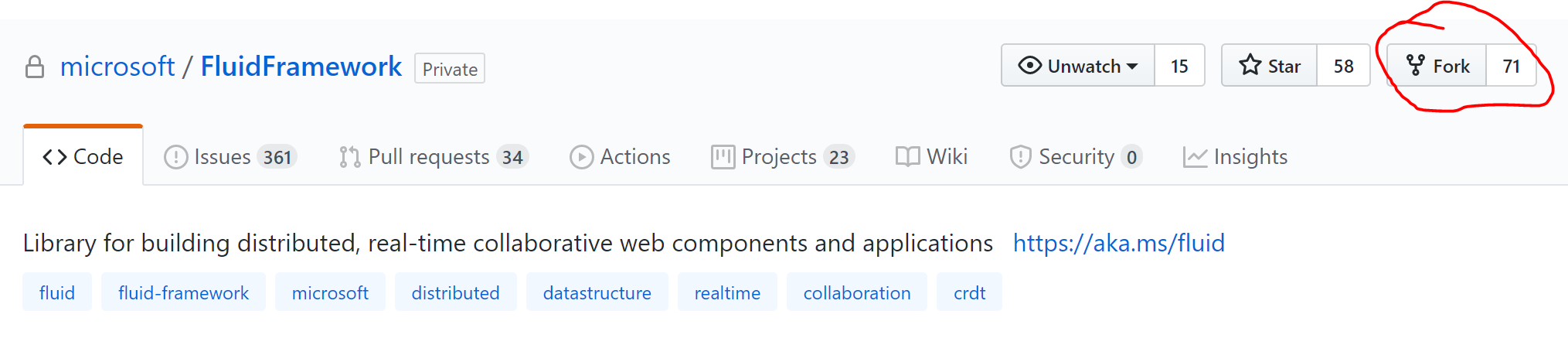We have tried to make it as easy as possible to set up your local clone of the Fluid Framework so that you can hit the ground running. Let's get started!
Where is the Repo?
The official Fluid Framework code repository is on GitHub.
If you are not familiar with git or GitHub, please take a look at this introduction to familiarize yourself with fundamental git concepts such as cloning, branching, forking, etc.
In the next few steps, we will look at how to create a fork of the official repository and set up a local git clone.
Forking the Repo
We are now going to create a fork of the Fluid Framework repository. This will be your fork, or copy, of the Fluid Framework and you will have the complete permissions to modify the repository on your fork. If you're interested in opening PR's for the Fluid Framework, we suggest that you make the changes in your fork.
We will establish upstream hooks later on to allow you to pull updates from the official repo, and submit pull requests to add changes to the official repo.
Please go to the repo and click "Fork". Then choose your personal account.
Awesome! Now you should be on a page with a URL that looks like "https://github.com/{YOUR-USER-NAME}/FluidFramework". This is your own fork of the most current version of the repo, hot off the press!
Let's get it onto your local machine now!
Cloning the Repo
Over the following steps, we will clone the repo and add upstream remote connections to the official repo so that you can fetch updates from it in your own main branch.
The remote you fork from is most often referred to as upstream, and we will use that name in this example. But you can name it microsoft, ms, etc. as you wish.
- With your own fork available now, you can clone it using the command line tool of your choice
git clone https://github.com/{YOUR-USER-NAME}/FluidFramework.git
- Now, you can add the
upstreamremote to the official version of the repo.
git remote add upstream https://github.com/microsoft/FluidFramework
- With that added, fetch new updates from the official repo
git fetch upstream
- Next, set your fork's
mainbranch to track the official repo'smainso that your fork's main branch is up to date with FluidFramework/main when you pull.
git branch main --set-upstream-to upstream/main
You can also optionally set a different branch to track the official repo, if you'd like to keep your personal main separate. But you will need to remember to merge with that branch prior to submitting any changes to the official repo.
- Pull the contents of
upstream/mainto your localmain, since it was previously tracking your forked copy of the repo
git pull
- Optional for those with write access to the main repo - Prevent yourself from ever pushing a branch to
upstreamby setting theupstreamremote to an invalid URL. All developer branches should instead be merged into the official repo using the Pull Request process.
git remote set-url --push upstream no_push
And now, you should have your repo all set up! We can quickly run
git remote -v
to verify that everything is setup correctly. It should look something like this.
upstream https://github.com/microsoft/FluidFramework (fetch)
upstream no_push (push)
origin https://github.com/{YOUR-USER-NAME}/FluidFramework.git (fetch)
origin https://github.com/{YOUR-USER-NAME}/FluidFramework.git (push)
Editing the Repo
With your local version of the code now setup, let's walk through how to start making changes.
- Get the latest commits from the official repo using our
upstreamremote
git checkout main
git pull
- Create and checkout a new local branch to start making changes on
git checkout -b {YOUR-LOCAL-BRANCH}
- At this point, you can add any changes using the
git addandgit commitcommands.
When you are ready to push to your fork, use the following
git push origin head -u
This is only needed the first time you push your branch. Any subsequent pushes only need a git push
- With the branch now available on your remote fork, we can go to the official repo website and you should see a prompt requesting you to make a Pull Request
Go ahead and click "Compare and Pull Request".
This will automatically select the official repository's main branch as the target for the merge and display your changes.
Alternatively, you can also navigate to Pull Requests. Here, click "New Pull Request" and you will see this.
Here, you will need to click on "compare across forks" to start seeing the branches on your fork. Select your fork in "Head repository" and your branch in "compare" for the source:
- Now you can simply click "Create Pull Request" to start the review process. Alternatively, you can also create a "Draft Pull Request" if the branch is still a work-in-progress.
Legal
You will need to complete a Contributor License Agreement (CLA) to submit changes. This agreement testifies that you are granting us permission to use the submitted change according to the terms of the project's license, and that the work being submitted is under appropriate copyright. Upon submitting a pull request, you will automatically be given instructions on how to sign the CLA.
Overview
Contributing
- Submitting Bugs and Feature Requests
- Contributing to the Repo
- Repo Basics
- Common Workflows and Patterns
- Managing dependencies
- Client Code
- Server Code
- PR Guidelines
- CI Pipelines
- Breaking vs Non-Breaking Changes
- Branches, Versions, and Releases
- Compatibility & Versioning
- Testing
- Debugging
- npm package scopes
- Maintaining API support levels
- Developer Tooling Maintenance
- API Deprecation
- Working with the Website (fluidframework.com)
- Coding Guidelines
- Documentation Guidelines
- CLA
Using Fluid Framework
This wiki is focused on contributing to the Fluid Framework codebase.
For information on using Fluid Framework or building applications on it, please refer to fluidframework.com.