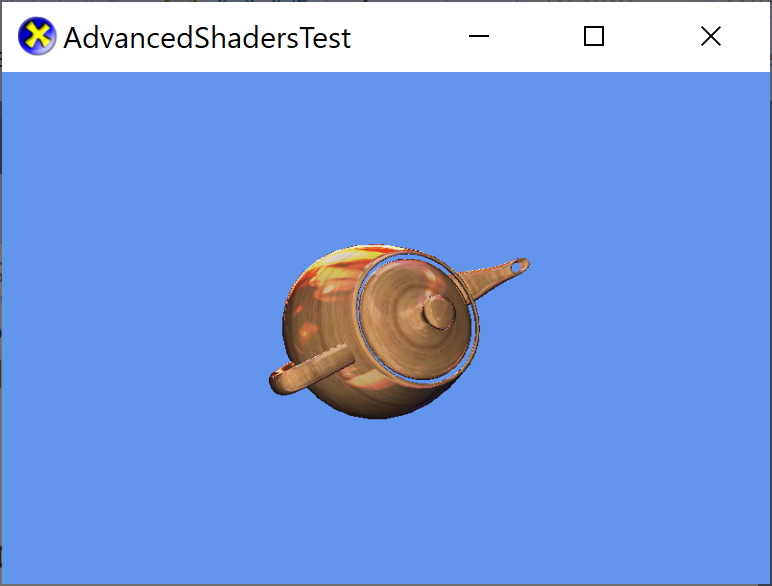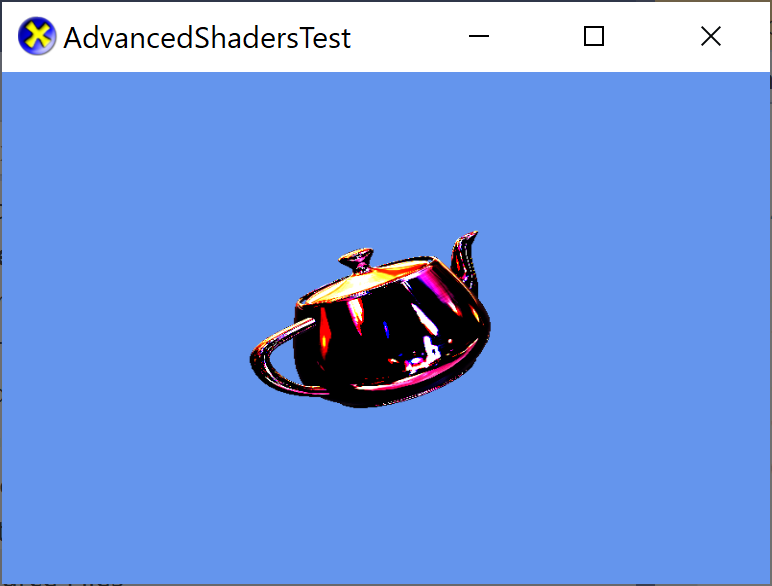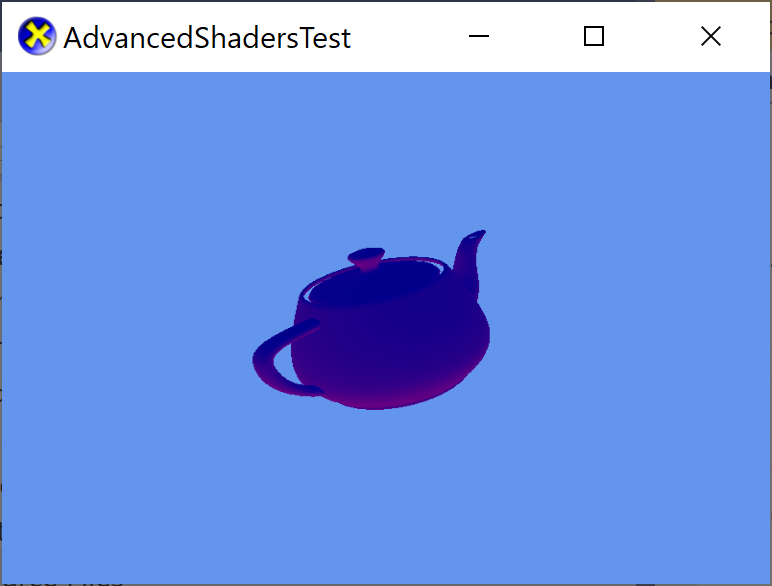| Getting Started |
|---|
In this lesson we learn about additional built-in shader types and some of their uses.
Setup
First create a new project using the instructions from the previous lessons: Using DeviceResources and Adding the DirectX Tool Kit which we will use for this lesson.
Environment mapping
Environment mapping (also known as reflection mapping) is a common technique for adding reflections of the surrounding environment to 3D rendered materials using a cubemap.
Start by saving wood.dds and cubemap.dds into your new project's directory, and then from the top menu select Project / Add Existing Item.... Select "wood.dds" and click "OK". Repeat for "cubemap.dds"
In the Game.h file, add the following variables to the bottom of the Game class's private declarations:
DirectX::SimpleMath::Matrix m_world;
DirectX::SimpleMath::Matrix m_view;
DirectX::SimpleMath::Matrix m_proj;
std::unique_ptr<DirectX::CommonStates> m_states;
std::unique_ptr<DirectX::GeometricPrimitive> m_shape;
std::unique_ptr<DirectX::EnvironmentMapEffect> m_effect;
Microsoft::WRL::ComPtr<ID3D11InputLayout> m_inputLayout;
Microsoft::WRL::ComPtr<ID3D11ShaderResourceView> m_texture;
Microsoft::WRL::ComPtr<ID3D11ShaderResourceView> m_cubemap;
In Game.cpp, add to the TODO of CreateDeviceDependentResources:
m_states = std::make_unique<CommonStates>(device);
m_effect = std::make_unique<EnvironmentMapEffect>(device);
m_effect->EnableDefaultLighting();
auto context = m_deviceResources->GetD3DDeviceContext();
m_shape = GeometricPrimitive::CreateTeapot(context);
m_shape->CreateInputLayout(m_effect.get(),
m_inputLayout.ReleaseAndGetAddressOf());
DX::ThrowIfFailed(
CreateDDSTextureFromFile(device, L"wood.dds", nullptr,
m_texture.ReleaseAndGetAddressOf()));
m_effect->SetTexture(m_texture.Get());
DX::ThrowIfFailed(
CreateDDSTextureFromFile(device, L"cubemap.dds", nullptr,
m_cubemap.ReleaseAndGetAddressOf()));
m_effect->SetEnvironmentMap(m_cubemap.Get());
m_world = Matrix::Identity;
In Game.cpp, add to the TODO of CreateWindowSizeDependentResources:
auto size = m_deviceResources->GetOutputSize();
m_view = Matrix::CreateLookAt(Vector3(2.f, 2.f, 2.f),
Vector3::Zero, Vector3::UnitY);
m_proj = Matrix::CreatePerspectiveFieldOfView(XM_PI / 4.f,
float(size.right) / float(size.bottom), 0.1f, 10.f);
m_effect->SetView(m_view);
m_effect->SetProjection(m_proj);
In Game.cpp, add to the TODO of OnDeviceLost:
m_states.reset();
m_shape.reset();
m_effect.reset();
m_inputLayout.Reset();
m_texture.Reset();
m_cubemap.Reset();
In Game.cpp, add to the TODO of Render:
m_effect->SetWorld(m_world);
m_shape->Draw(m_effect.get(), m_inputLayout.Get(), false, false, [=]{
auto sampler = m_states->LinearWrap();
context->PSSetSamplers( 1, 1, &sampler );
});
In Game.cpp, add to the TODO of Update:
auto time = static_cast<float>(timer.GetTotalSeconds());
m_world = Matrix::CreateRotationZ(cosf(time) * 2.f);
Build and run to see the teapot rendered with a 'glossy' material:
In Game.cpp add the following to the TODO section of Update:
m_effect->SetFresnelFactor(cosf(time * 2.f));
Build and run to see the effect of animating the Fresnel factor.
Technical notes
The EnvironmentMapEffect shader is computing a 3D reflection vector from the eye direction determined from the view matrix and the normal vector of the pixel. The result is used to index into the cubemap. This results in the 'mirror-like' appearance of the material.
For dynamic environments, you can generate the cubemap at runtime by rendering the scene using six camera directions around a sample-point and capturing the result in a low-resolution cubemap. Since this requires additional rendering passes, this is typically done occasionally rather than every frame.
Normal mapping
NormalMapEffect is similar to the BasicEffect with the addition of a normal texture map and an optional specular texture map.
Note that
NormalMapEffectrequires Direct3D hardware feature level 10.0 or higher. It won't run on 9.x feature levels.
Starting with the project from the exercise above, download normalMap.dds into your project's directory, and then from the top menu select Project / Add Existing Item.... Select "normalMap.dds" and click "OK".
In the Game.h file, add the following variables to the bottom of the Game class's private declarations:
Microsoft::WRL::ComPtr<ID3D11ShaderResourceView> m_normalTexture;
Also change the definition of m_effect:
std::unique_ptr<DirectX::NormalMapEffect> m_effect;
In Game.cpp, add to the TODO of CreateDeviceDependentResources:
DX::ThrowIfFailed(
CreateDDSTextureFromFile(device, L"normalMap.dds", nullptr,
m_normalTexture.ReleaseAndGetAddressOf()));
m_effect->SetNormalTexture(m_normalTexture.Get());
And change the creation of the effect:
m_effect = std::make_unique<NormalMapEffect>(device);
You'll also need to comment out the calls to SetEnvironmentMap and SetFresnelFactor.
In Game.cpp, add to the TODO of OnDeviceLost:
m_normalTexture.Reset();
Build and run to see the normal mapped effect rendering a bumpy teapot:
Hemisphere lighting
DebugEffect is intended primarily to visualize normals/tangents, but it also supports hemispherical ambient lighting. This basic form of lighting is useful for seeing 3D shapes, as well as providing a gradient color for skydomes, etc.
Note that
DebugEffectrequires Direct3D hardware feature level 10.0 or higher. It won't run on 9.x feature levels.
Once again, we start with the project from the previous exercises.
In the Game.h file, change the definition of m_effect:
std::unique_ptr<DirectX::DebugEffect> m_effect;
In Game.cpp, change the creation of the effect:
m_effect = std::make_unique<DebugEffect>(device);
m_effect->SetHemisphericalAmbientColor(Colors::DarkBlue, Colors::Purple);
You'll also need to comment out the calls to EnableDefaultLighting, SetTexture, SetNormalTexture, SetEnvironmentMap and SetFresnelFactor.
Build and run to see the debug effect rendering a blue/purple gradient teapot:
More to explore
-
The EnvironmentMapEffect also supports spherical environment maps (a DirectX 9 feature) and dual-parabolic environment maps.
-
PBREffect is a Disney-style Physically-based rendering effect which uses an albedo map, normal map, and roughness/metalness/ambient-occlusion map along with two cubemaps for Image-Based Lighting.
-
DualTextureEffect is used to render a material with two textures applied. This requires the input layout to contain a second set of texture coordinates. This does not perform vertex or per-pixel lighting, as the second texture is most often a lightmap with statically computed lighting information.
.SDKMESHand the Content Exporter support exporting light-mapped models which utilize this effect (see-lightmaps). -
The AlphaTestEffect is used to perform pixel rejection based on an alpha reference value and function selection. It's primarily to implement techniques that relied on legacy Direct3D 9 alpha testing render state. This effect is independent of the depth/stencil tests set in
D3D11_DEPTH_STENCIL_DESC.DepthFuncandStencilFunc.
Next lesson: Multistream rendering and instancing
Further reading
DirectX Tool Kit docs Effects
For Use
- Universal Windows Platform apps
- Windows desktop apps
- Windows 11
- Windows 10
- Windows 8.1
- Windows 7 Service Pack 1
- Xbox One
Architecture
- x86
- x64
- ARM64
For Development
- Visual Studio 2022
- Visual Studio 2019 (16.11)
- clang/LLVM v12 - v18
- MinGW 12.2, 13.2
- CMake 3.20
Related Projects
DirectX Tool Kit for DirectX 12
Tools
All content and source code for this package are subject to the terms of the MIT License.
This project has adopted the Microsoft Open Source Code of Conduct. For more information see the Code of Conduct FAQ or contact opencode@microsoft.com with any additional questions or comments.